Mobile VR -Setting Up Unity
Setting Up Unity
-
Download and install Unity 2019.2.0f1.
Previous versions might also work, however, this tutorial was made using Unity 2019.2.0f1 (please read the following instructions before installing Unity).
-
Create a Unity personal account.
To use Unity you will have to create your own account as you will be prompted to login when you start running the software.
Android and/or IOS build support
To compile mobile applications on your computer, you will need to make sure to download the Android and/or the IOS build support. Please be aware that both Windows and IOS computers might allow you to compile Android apps, however, IOS apps require you to use a MAC computer running Xcode as IOS build is not supported on Windows PCs.
Please keep in mind that in most cases you won't need both Android and IOS build support, think about the kind of device are you planning to use to test/show your project. We found that in most cases, students use just one device. Also, keep in mind that building an app for two different platforms might add significant complexity to your project as you might need to test/debug your app on both platforms.
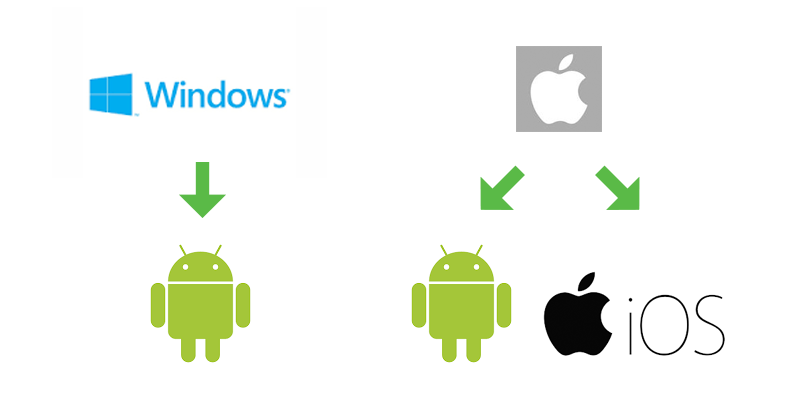
When installing either of these SDKs you might find your self facing three different scenarios, first, you might be installing 2019.2.0.f1 for the first time, second, you might have Unity already installed on your computer and you are missing the SDKs, finally, you might have a previous version installed on your computer, it does not have the SDK installed and, for some reason, you can't install Unity 2019.2.0f1, all these situations require different procedures that will be explained in the following lines.
Installing Unity 2019.2.0f1 for the first time
First, we recommend installing the Unity HUB as it will make your life a lot easier when installing and using Unity 2019.2.0f1. After installing the HUB, you just need to go to visit the Unity Download Archive, find the Unity 2019.2.0f1 version and click on the button that says "Unity HUB" this will automatically open the HUB and then run the installation wizard.
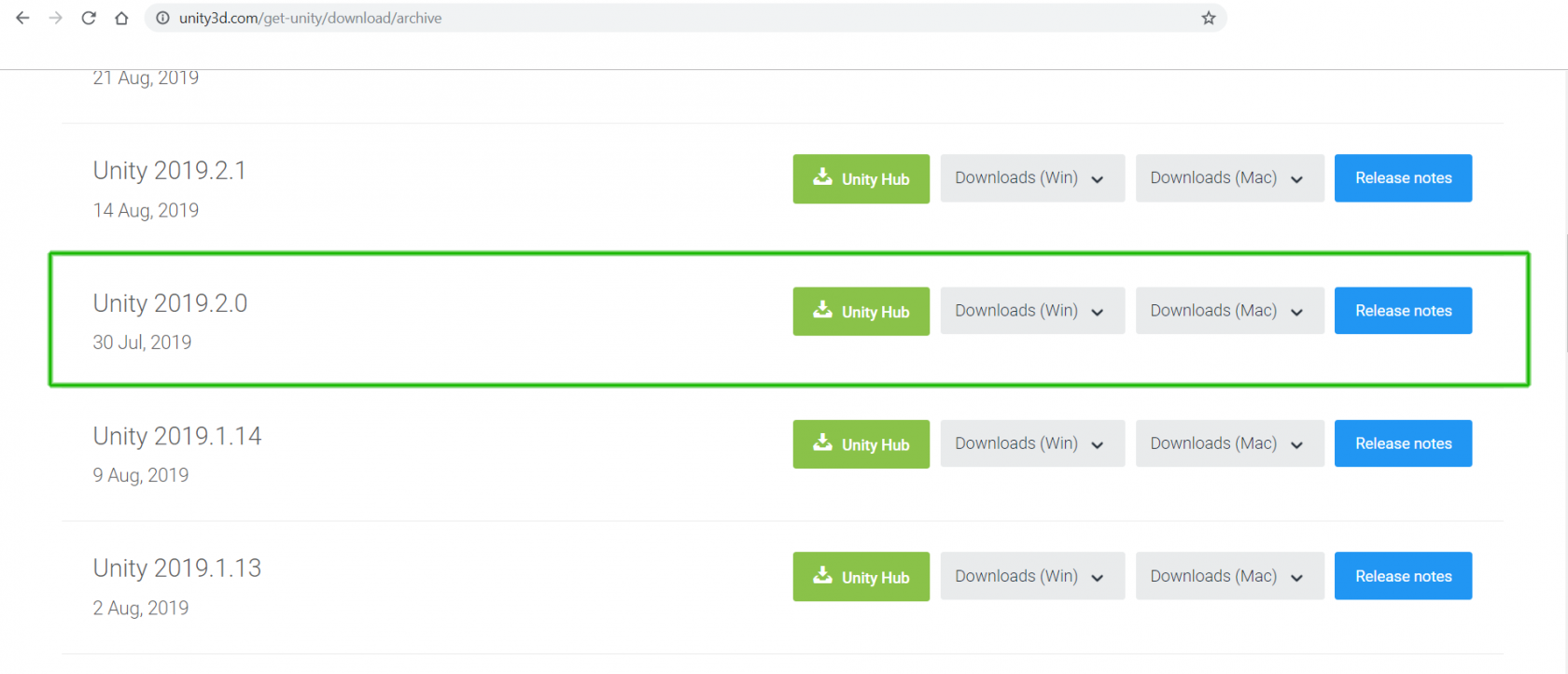
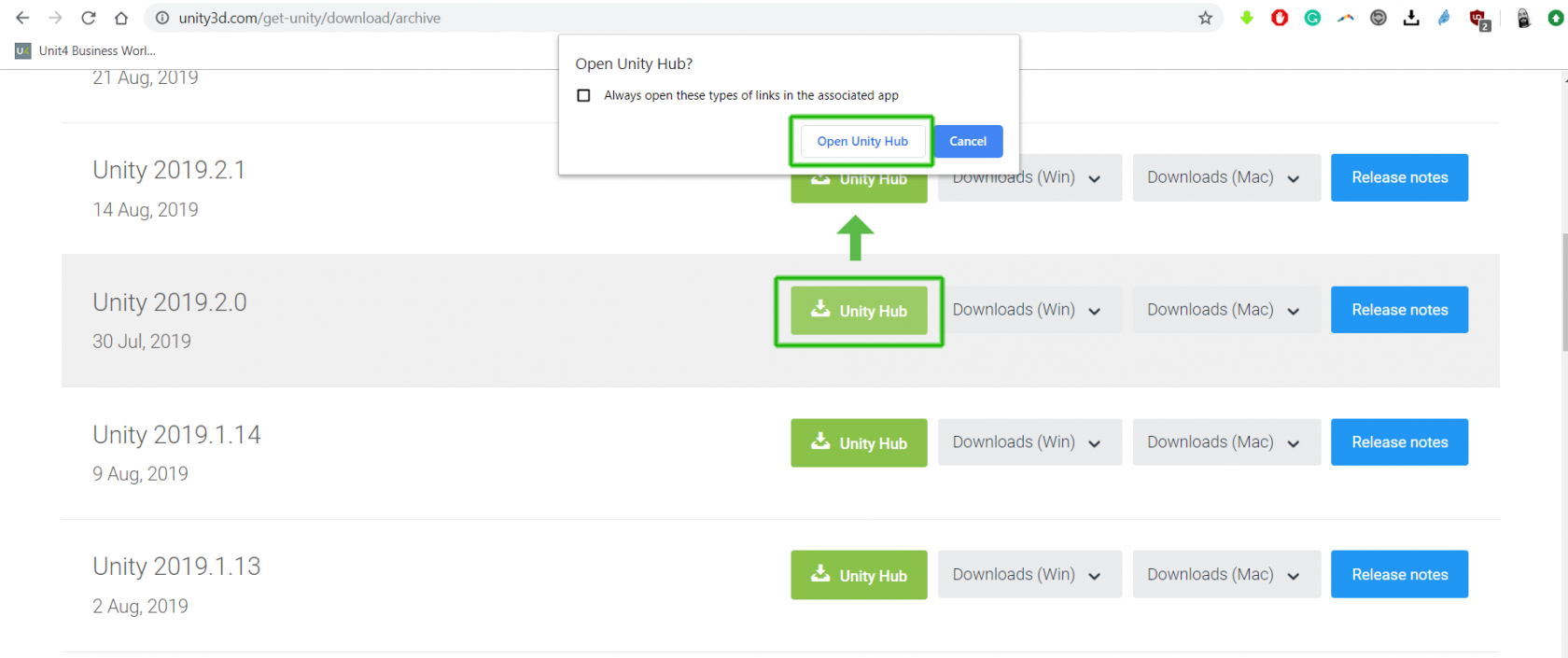
You will see a list of all the available Unity components, you just need to make sure that the Android and/or the IOS build support is selected before continuing with the installation.
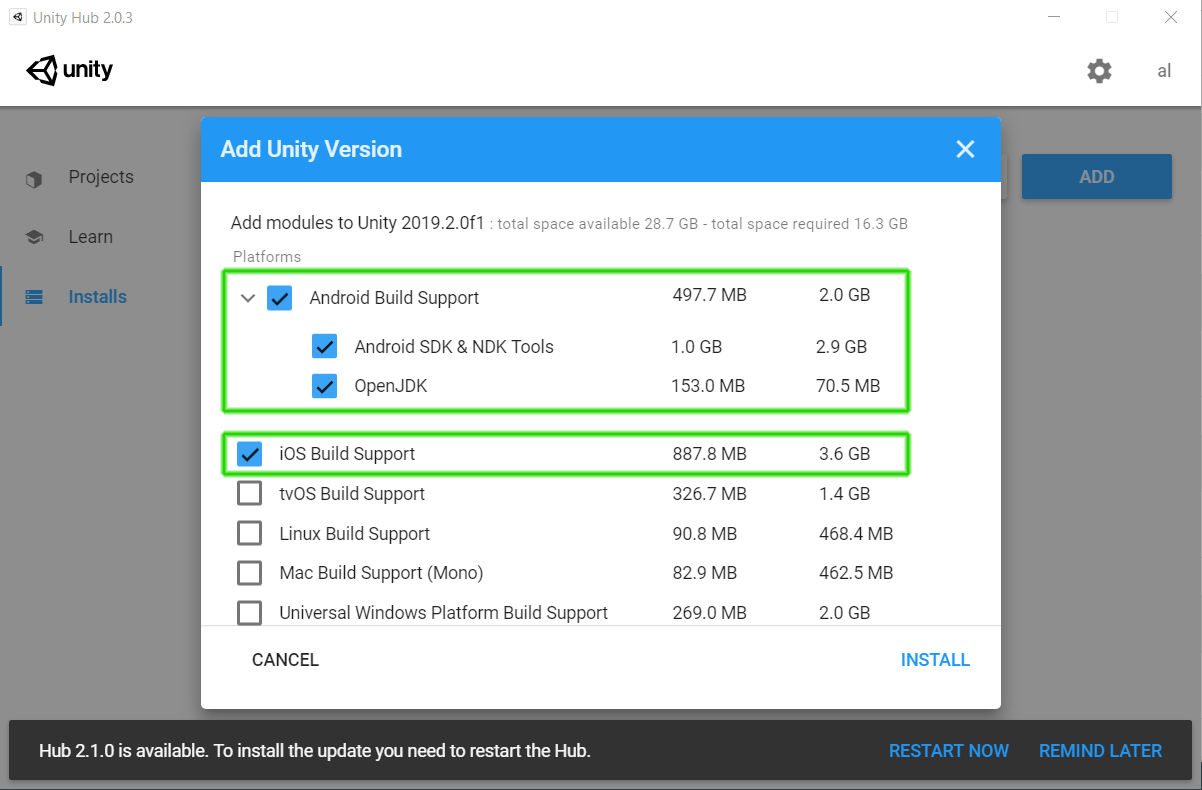
Do notice that the Android build support includes the Software Development Kit (SDK), the Native Development Kit (NDK) and the Java Development Kit (OpenJDK). Just make sure all of them are selected before continuing. After this, you just need to follow the final steps of the installation process.
