How to create 360 Video for the Igloo system
This guide will show you the steps needed to create 360° video for the Igloo system
The following steps will be using an Insta360 X2 camera. You can recreate the same steps with any 360° camera of your choice. However, some steps or details may be different when using different hardware.
Step 1
Set up your 360 camera at your capture point with a tripod for best results. Make sure your camera has an SD card with enough storage for your whole recording.

Set the capture resolution at the highest setting with the highest framerate. Try to record in atleast 4K 30FPS but always choose higher if possible.
Prioritise resolution over framerate since the content will be finally displayed at a maximum of 30 FPS.
Step 2
Remember that the Igloo system will only show a band of content from the whole 360° sphere of video. Try to keep all the important recorded content within the visualised green band of the 360° sphere.
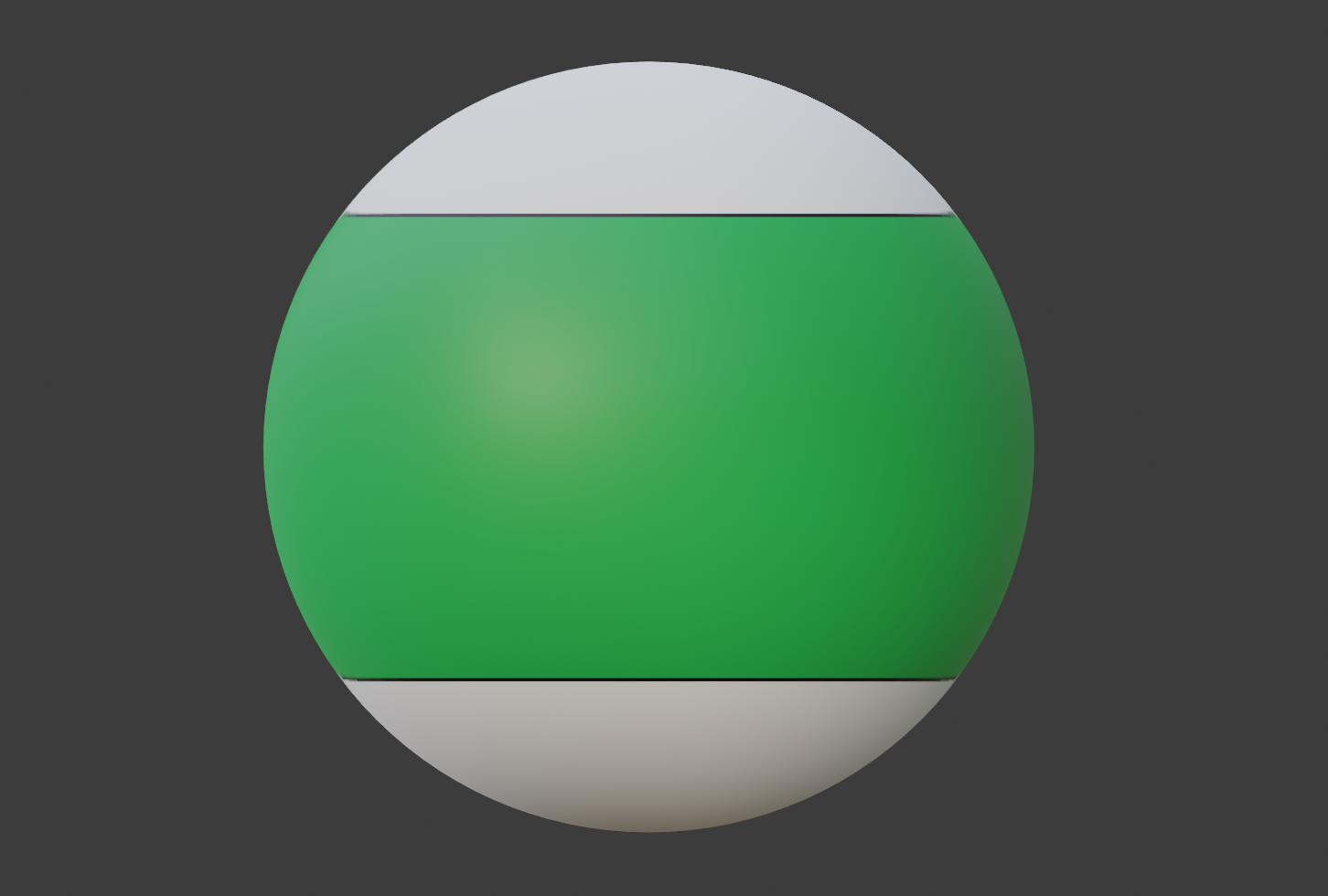
Once you have accounted for this, you can start recording your video.
Step 3
Once your recording is over, turn off your camera and export the files from your SD card onto a computer. View your content on the computer to ensure it has capture correctly and everything is in good order.
If your content plays in a "fisheye" view, you will have to perform some processing on your video. The goal is to get an equirectangular video, instead of "fisheye".
Step 4 (optional)
Depending on the camera you are using, you may need to import this footage into a proprietary software for processing.
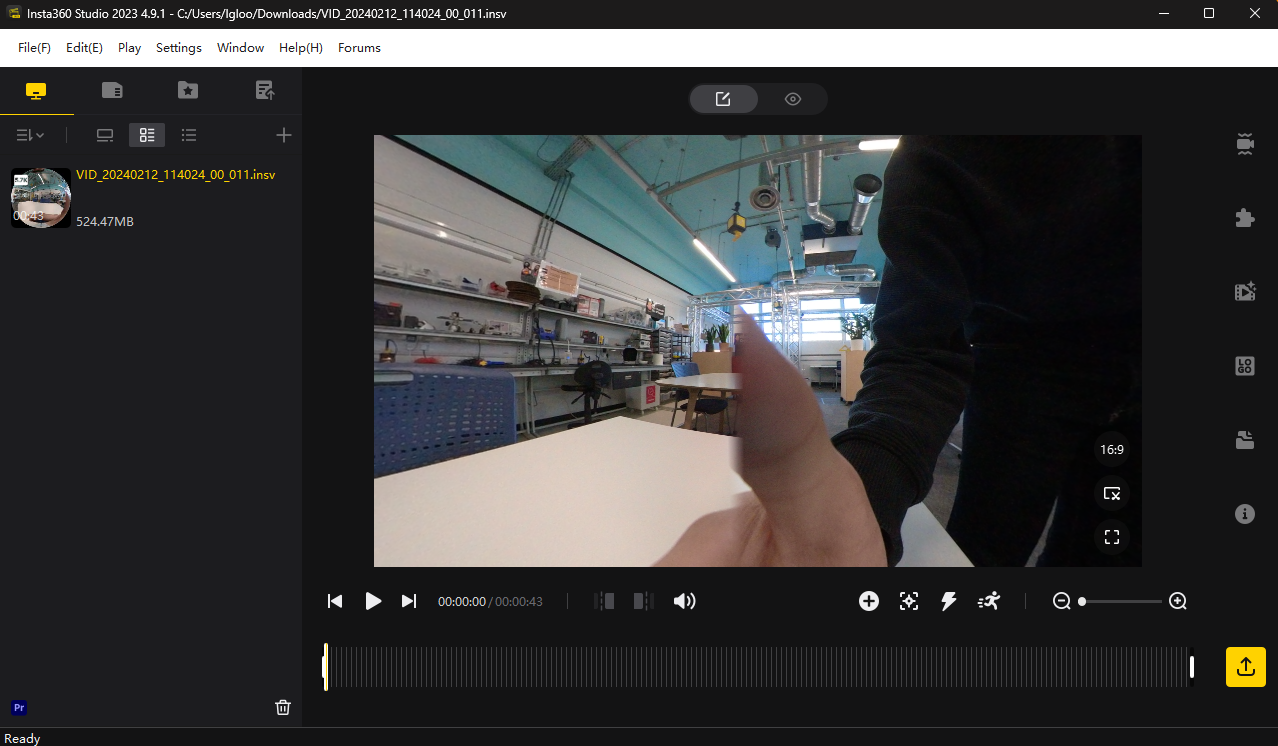
In this case, the Insta360 software will be used to convert the fisheye video into equirectangular video. Since this guide is intended for following with any 360° camera, it will not describe the steps to take in this software.
Please consult a technician or online documentation for assistance.
Step 5
After processing, or if your video exported as equirectangular, you are ready to display your 360° video on the Igloo system. Please save your video file on a removeable storage drive like a USB drive or SSD and hand it to a technician for checking. They will upload your media to the Igloo system and set up the player for your needs.
Step 6
Enjoy your very own 360° content!

