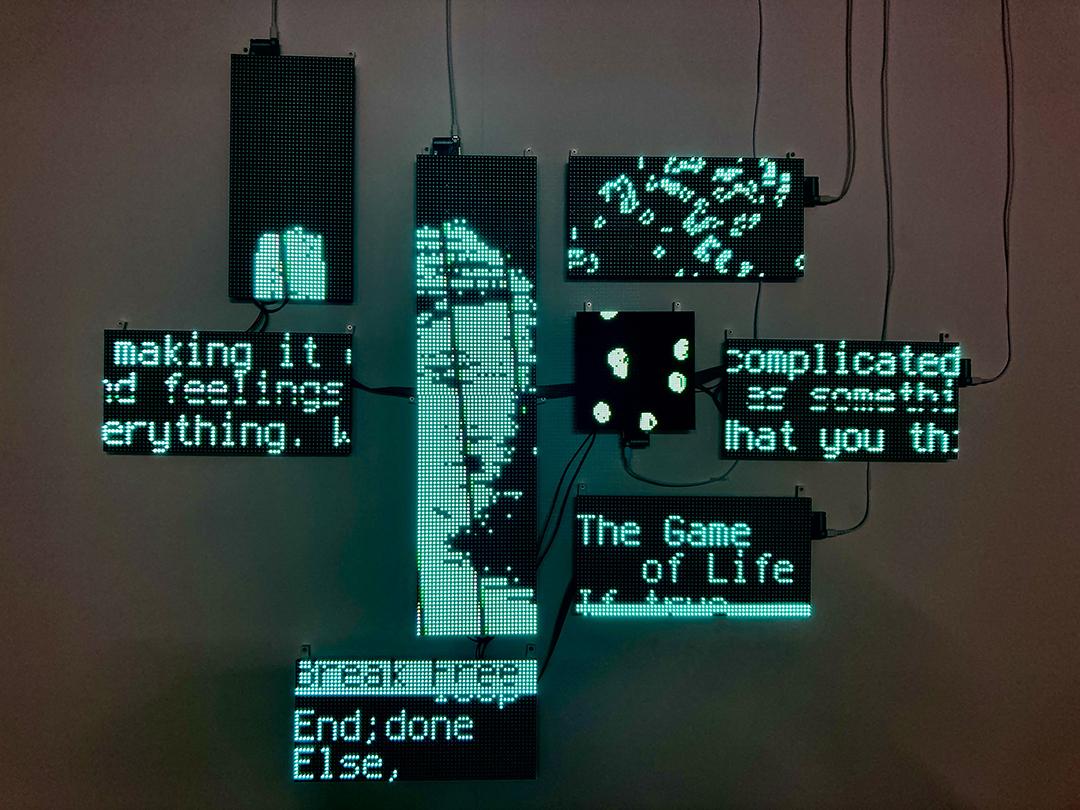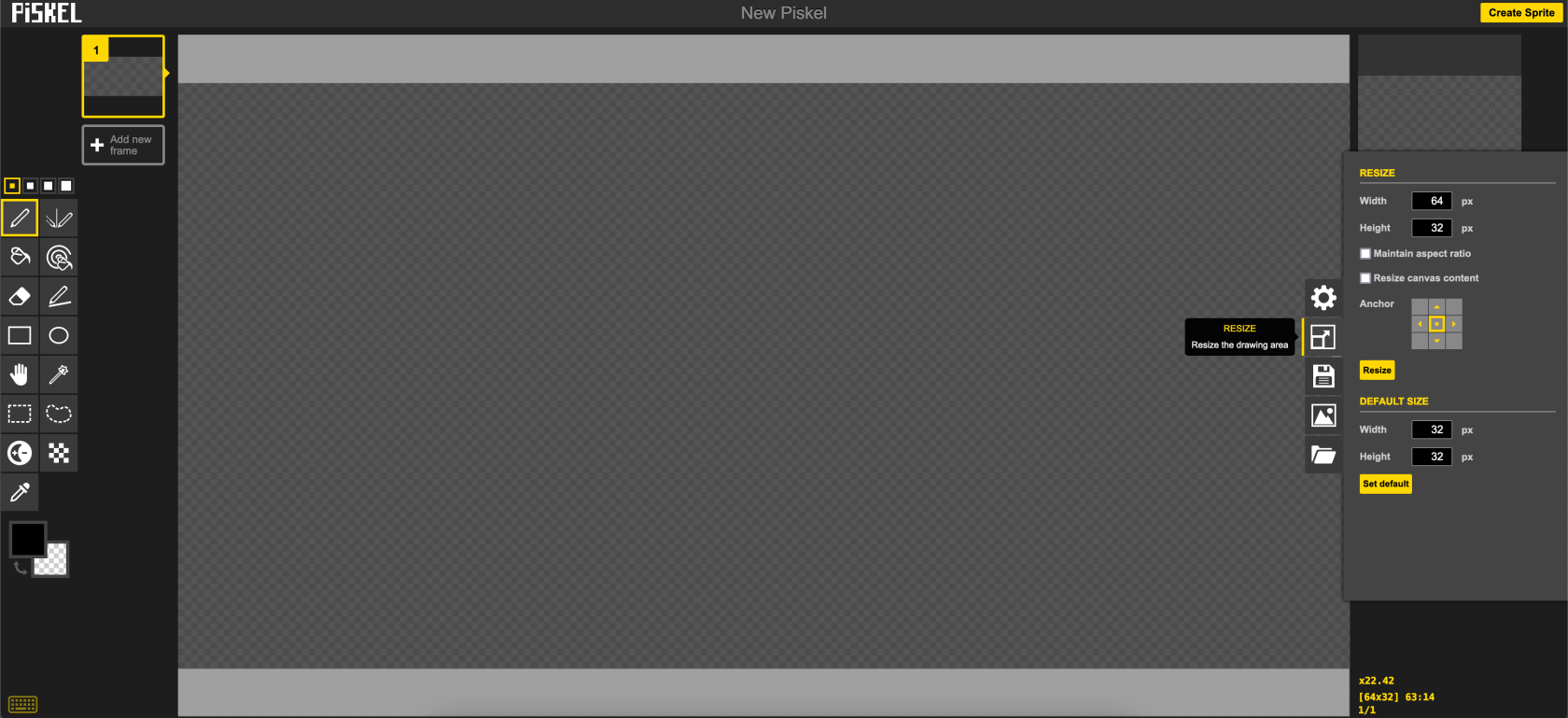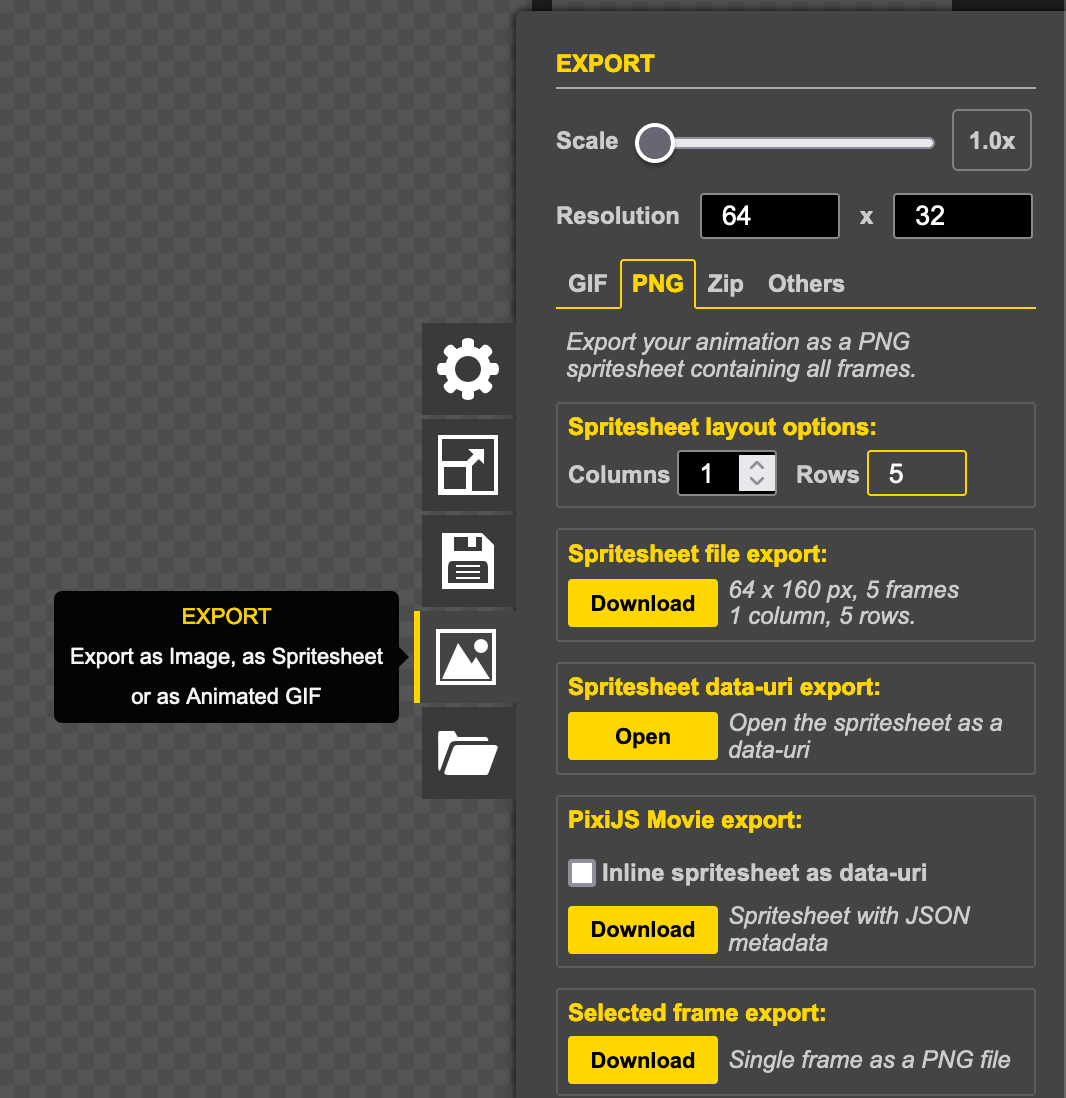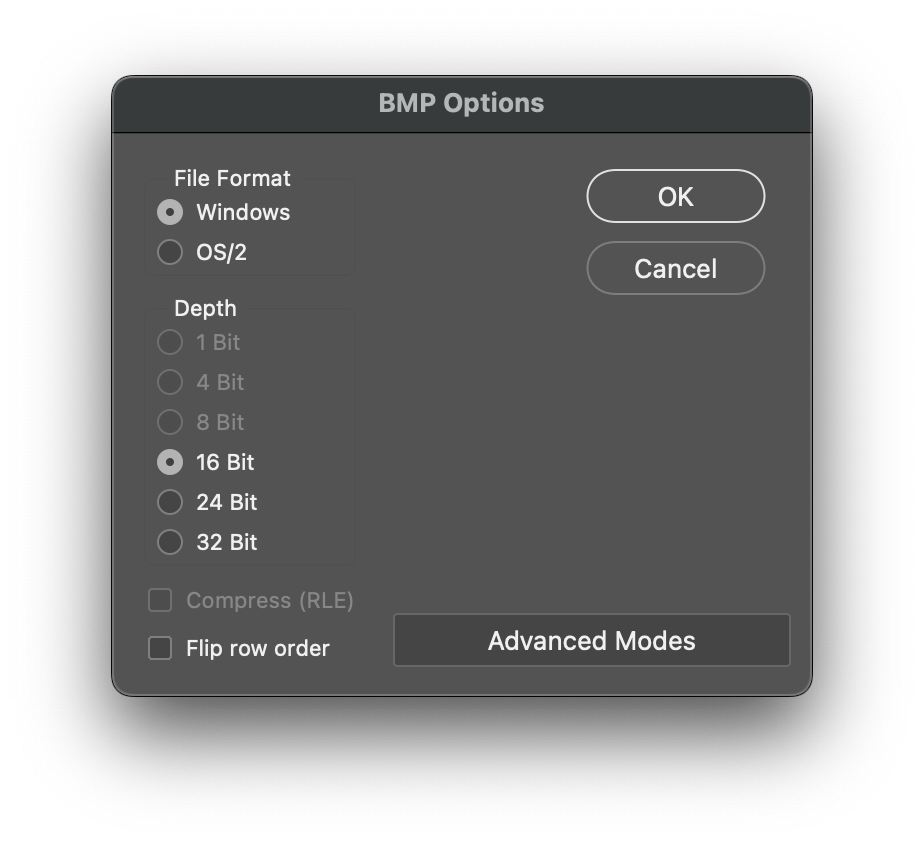Using AVR ISP MKII to upload firmware to Arduino
How to use MatrixPortal M4 for animation
We have another tutorial for setting up the MatrixPortal board and covering the basics. This tutorial will focus on creating an animation to display on a 64x32 matrix.
CircuitPython and libraries versions
In this tutorial, we are using CircuitPython 9.0.5 (11/10/2024), all libraries and code used are compatible with this version. Please double-check the latest version of CircuitPython you have installed and use updated and compatible libraries.
Creating the Spitesheet
A spritesheet is a single image file that contains a collection of smaller images (called sprites) arranged in a grid or some other layout. These individual sprites can represent various frames of an animation, characters, objects, or other visual elements in a video game or graphic application.
We will need to use a bitmap spitesheet. If you just want to test the code, you can download the test.bmp and skip this part for now.
1. Piskel
Piskel is a free online editor for animated sprites & pixel art.
- Go to
resizeto set the canvas size to 64 x 32 px - Draw whatever you want
-
Add new frameand draw - until you finish
- Go to
EXPORT - Select
PNG - Change
Columnsto 1 -
Download - You now have a very long PNG file
2. Photoshop
- Open the image with Photoshop
- Save a copy in BMP format
- Choose
Windows(doesn't matter what computer you use) and16 Bit - You now have a ready-to-go spitesheet BMP file
Importing the Image
- Create a folder called
bmpin the CIRCUITPY drive. - Copy the bitmap file you have created into the folder.
Code
# SPDX-FileCopyrightText: 2020 John Park for Adafruit Industries
#
# SPDX-License-Identifier: MIT
import time
import os
import board
import displayio
from digitalio import DigitalInOut, Pull
from adafruit_matrixportal.matrix import Matrix
from adafruit_debouncer import Debouncer
SPRITESHEET_FOLDER = "/bmp"
DEFAULT_FRAME_DURATION = 0.1 # 100ms
FRAME_DURATION_OVERRIDES = {
"KIRBY.bmp": 0.05,
}
# --- Display setup ---
matrix = Matrix(width=64, height=64, bit_depth=6)
sprite_group = displayio.Group()
matrix.display.root_group = sprite_group
file_list = sorted(
[
f
for f in os.listdir(SPRITESHEET_FOLDER)
if (f.endswith(".bmp") and not f.startswith("."))
]
)
if len(file_list) == 0:
raise RuntimeError("No images found")
current_image = None
current_frame = 0
current_loop = 0
frame_count = 0
frame_duration = DEFAULT_FRAME_DURATION
direction = 1 #1 for forward, -1 for backward
def load_image():
"""
Load an image as a sprite
"""
# pylint: disable=global-statement
global current_frame, current_loop, frame_count, frame_duration
while sprite_group:
sprite_group.pop()
filename = SPRITESHEET_FOLDER + "/" + file_list[current_image]
# # CircuitPython 7+ compatible
bitmap = displayio.OnDiskBitmap(filename)
sprite = displayio.TileGrid(
bitmap,
pixel_shader=bitmap.pixel_shader,
tile_width=bitmap.width,
tile_height=matrix.display.height,
)
sprite_group.append(sprite)
current_frame = 0
current_loop = 0
frame_count = int(bitmap.height / matrix.display.height)
frame_duration = DEFAULT_FRAME_DURATION
if file_list[current_image] in FRAME_DURATION_OVERRIDES:
frame_duration = FRAME_DURATION_OVERRIDES[file_list[current_image]]
direction = 1
def advance_image():
"""
Advance to the next image in the list and loop back at the end
"""
# pylint: disable=global-statement
global current_image
if current_image is not None:
current_image += 1
if current_image is None or current_image >= len(file_list):
current_image = 0
load_image()
def advance_frame():
"""
Advance to the next frame and loop back at the end
"""
# pylint: disable=global-statement
global current_frame, current_loop, direction
current_frame += direction
if current_frame >= frame_count:
current_frame = frame_count - 1
direction = -1 # Reverse direction
elif current_frame < 0:
current_frame = 0
direction = 1 # Forward direction
sprite_group[0][0] = current_frame
advance_image()
while True:
advance_frame()
time.sleep(frame_duration)