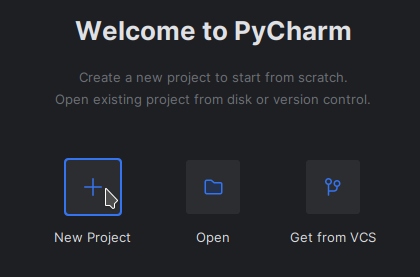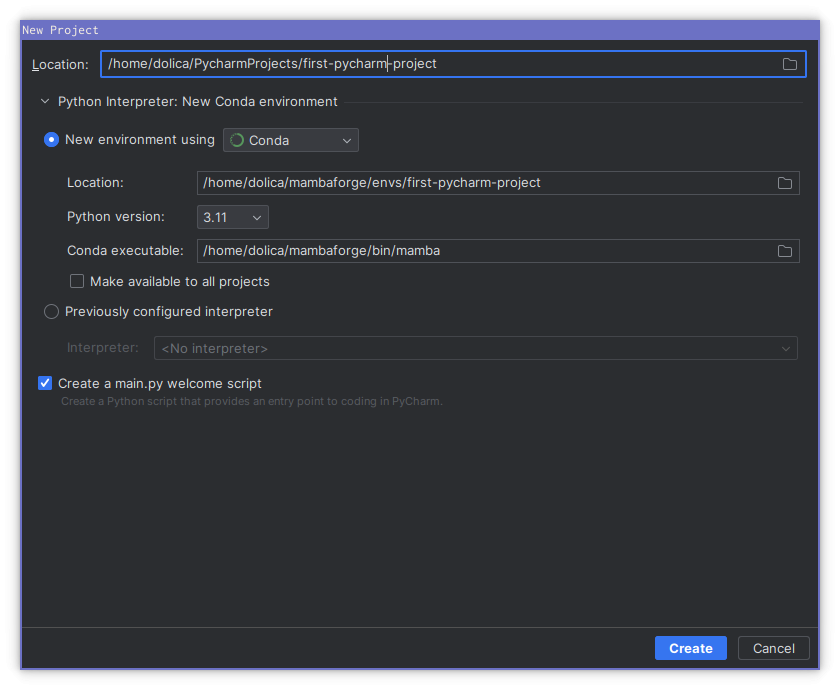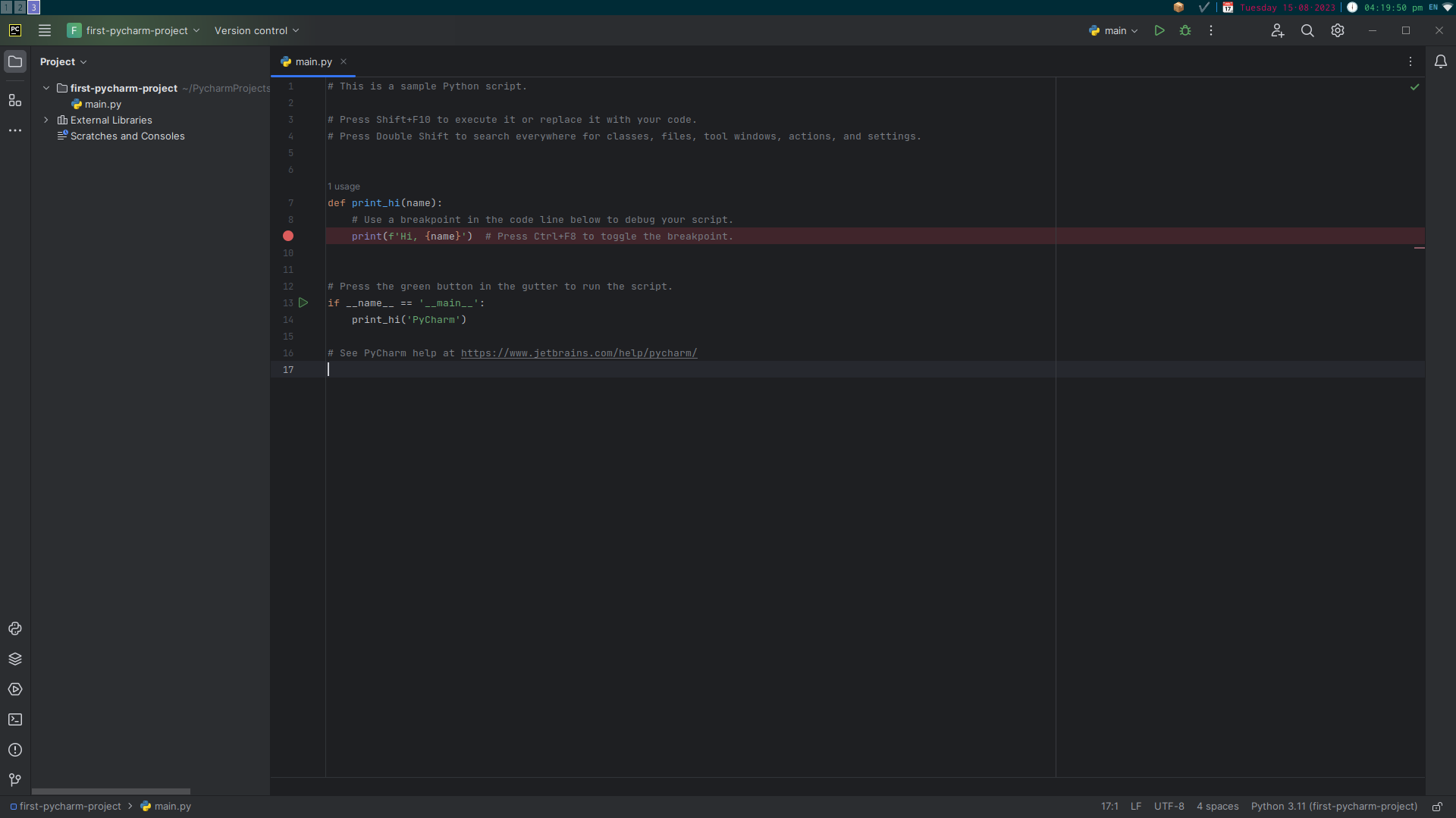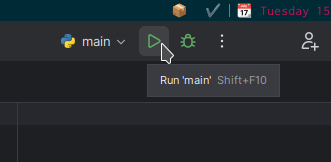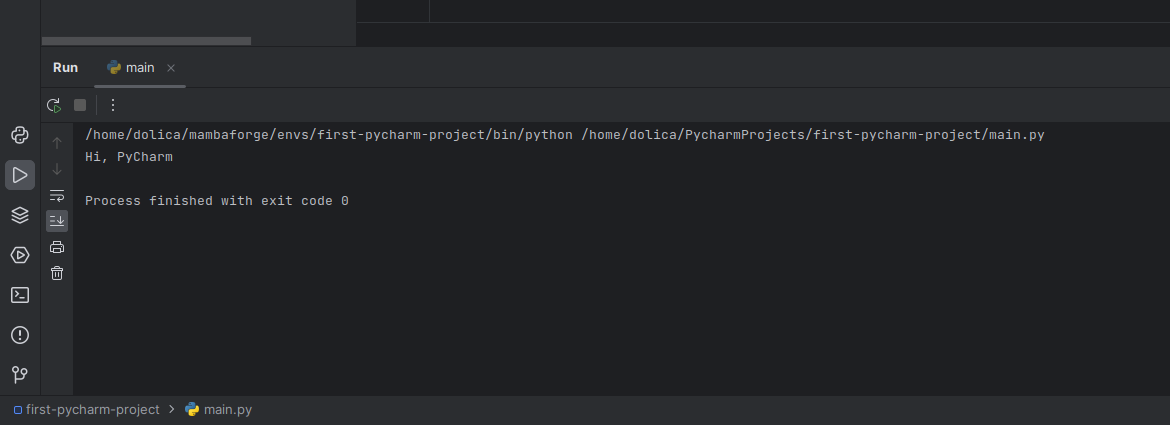Introduction to the PyCharm IDE
What is an IDE?
A programming Integrated Development Environment (IDE) is a software application that provides a comprehensive set of tools and features to assist you in your programming. It serves as a central platform for programmers to write, edit, test, debug, and manage their code more efficiently and effectively. An IDE typically combines various components, such as a code editor, debugger, compiler, and other development tools, into a single cohesive environment.
Here are some key features and components commonly found in programming IDEs:
-
Code Editor: The core component of an IDE, the code editor offers features like syntax highlighting, code auto-completion, indentation, and formatting to enhance code readability and writing speed.
-
Debugger: IDEs often include a debugger that helps programmers identify and rectify errors in their code by allowing step-by-step execution, variable inspection, and setting breakpoints to pause the program's execution for analysis.
-
Compiler/Interpreter Integration: An IDE can be configured to work with specific compilers or interpreters for various programming languages, enabling code compilation and execution directly from the IDE.
-
Version Control Integration: You'll soon find that version control software will become an indispensable part of managing your code. Many IDEs integrate with version control systems like Git, making it easier to manage code changes, collaborate with team members, and track project history.
-
Error Highlighting: Instant feedback on code errors, warnings, and potential issues is a common feature of IDEs. This helps catch mistakes as you write code.
-
Plug-ins and Extensions: Many IDEs support plug-ins or extensions that allow users to customize the IDE's functionality, adding features and support for additional languages or frameworks.
IDEs play a crucial role in modern software development by providing a cohesive environment that streamlines the coding process, encourages best practices, and enhances productivity.
Benefits of Using an IDE
Creating Your First Project in PyCharm
When you first use PyCharm you'll be greeted by its startup screen.
To create a blank Python project we can do this by cliking "New Project" as shown below:
Now PyCharm asks us to configure the Python project.
In this example the project files will be in my /home/dolica/PyCharmProjects/first-pycharm-project directory but you're free to choose whatever suits you.
For the virtual environment we will be using Conda. in order to avoid confusion later on, the name of your virtual environment should match the name of the project.
The setup page also asks us if we wish to create a main.py welcome script. For this project, we will keep the box ticked.
Now that setup is complete, we can click Create.
The PyCharm Interface
Explain file list, editor, menu, etc.
Hi, PyCharm
Now you should see the PyCharm editor with our main.py file open. Here we have a print_hi command that has been created by PyCharm. Later on, you'll learn a bit more about how these things work and how you can create your own commands. Now we can run this file by clicking the green "play" button in the top right or by using the Shift + F10 command.
This now causes the "Run" panel to open at the bottom of the window. It shows the output of our code.
The text "Process finished with exit code 0" indicates that the program didn't crash.
While it may not be clear to you right now, the code in our main.py file is supposed to show the text "Hi, Pycharm". So we can clearly see that it's done what it was supposed to do.