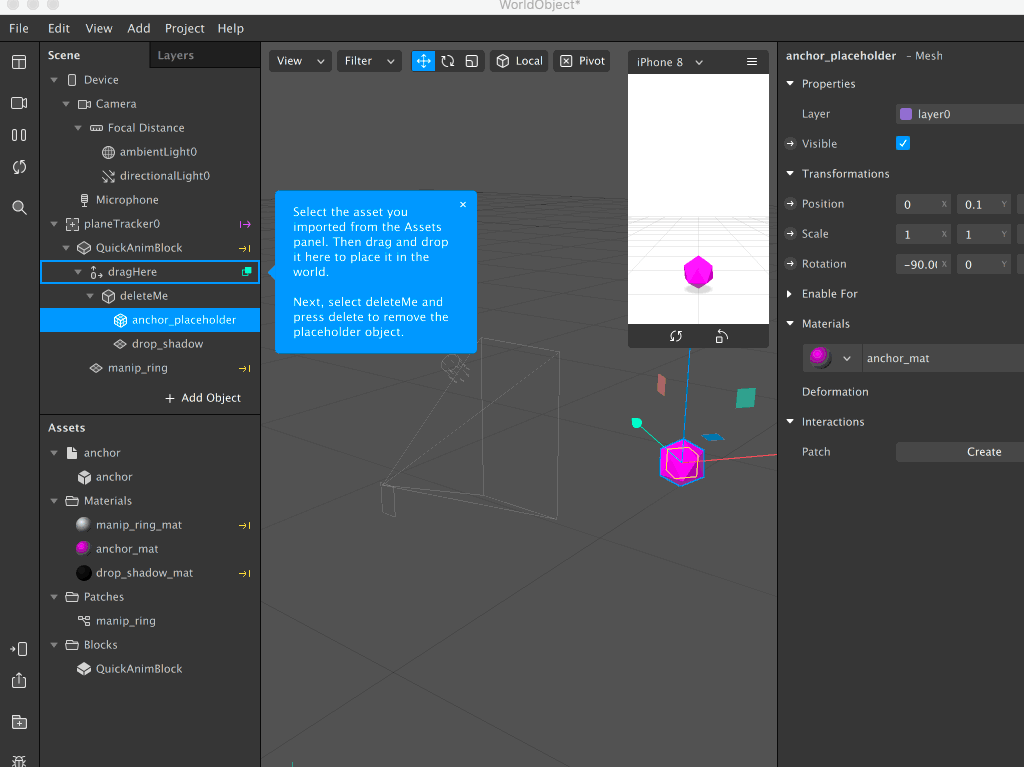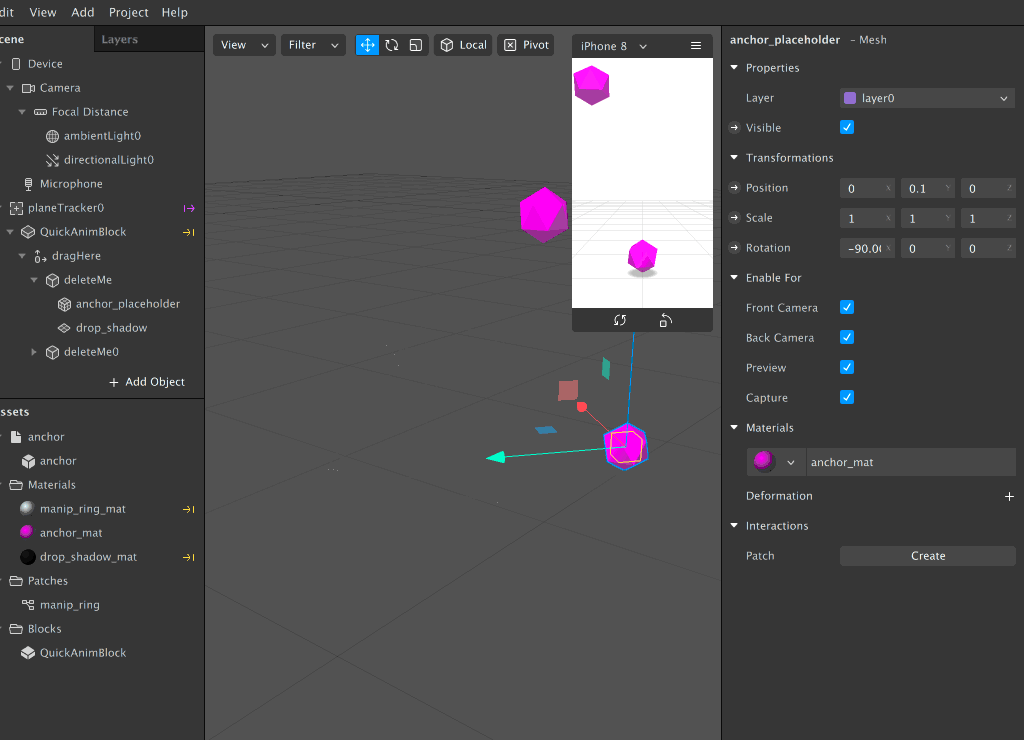Case 1 - Object in the space AR
- Spark AR provides a number of different templates to start with, for the purposes of this brief/project we will be using the World Object Template
- Launch Spark AR and create a new project from a template (File > New Project from template > World Object)
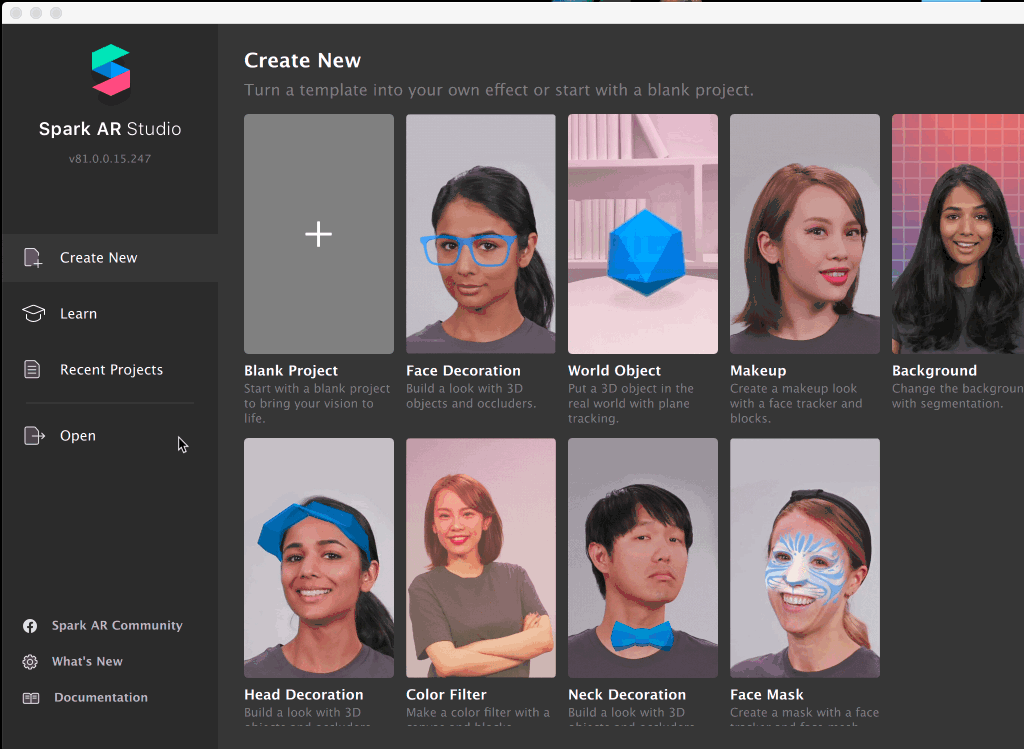
- You should now see in your Spark AR project window something like this:
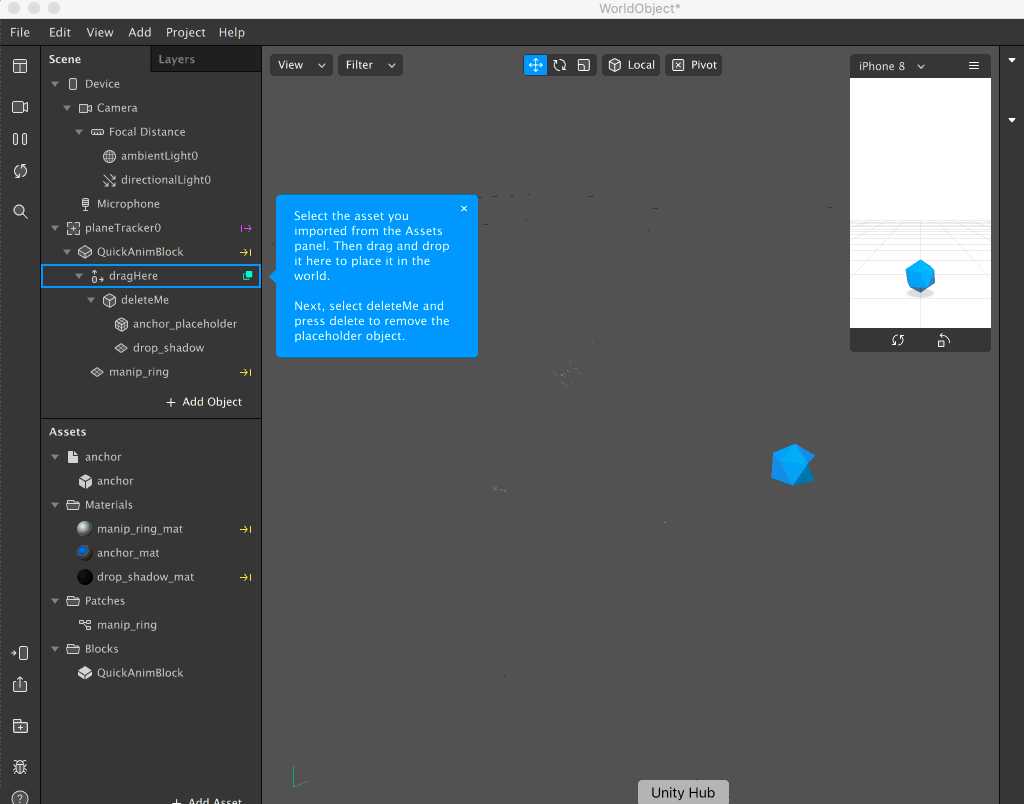
- There is a preview of what your project will look like on a mobile device in the project window. You can select from the drop down the device that you will be viewing your AR experience on:
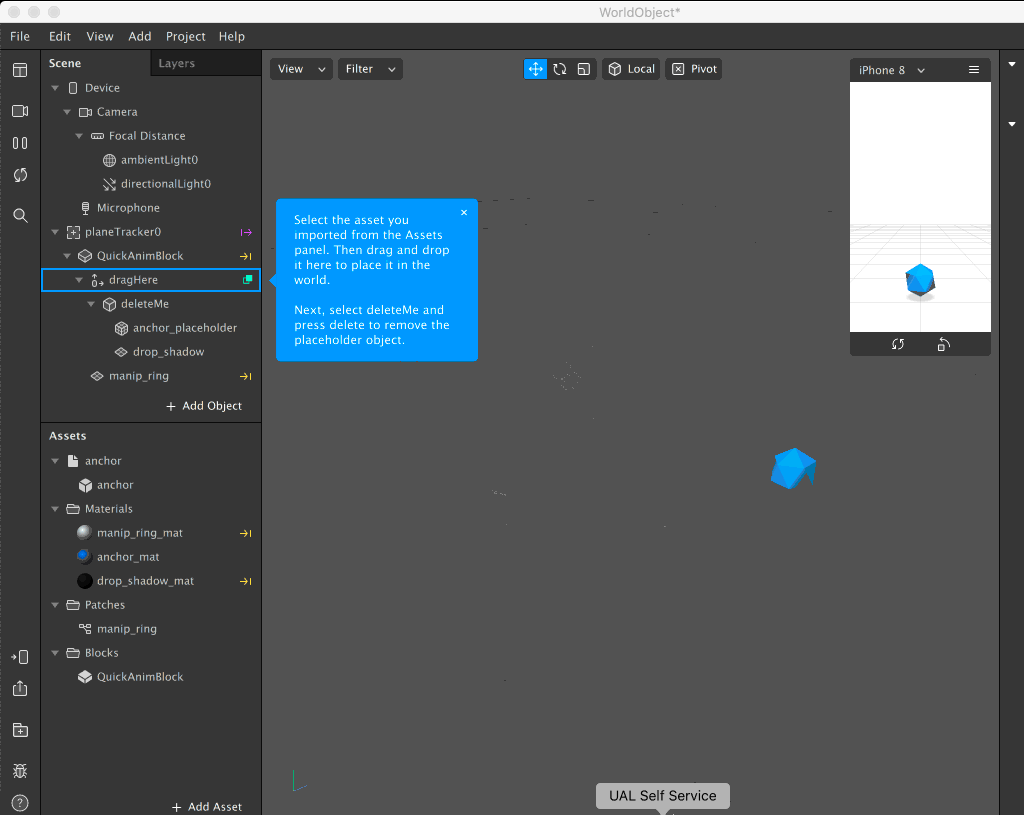
- From here you can start to edit your object, for example properties such as colour and texture by double clicking in the materials box:
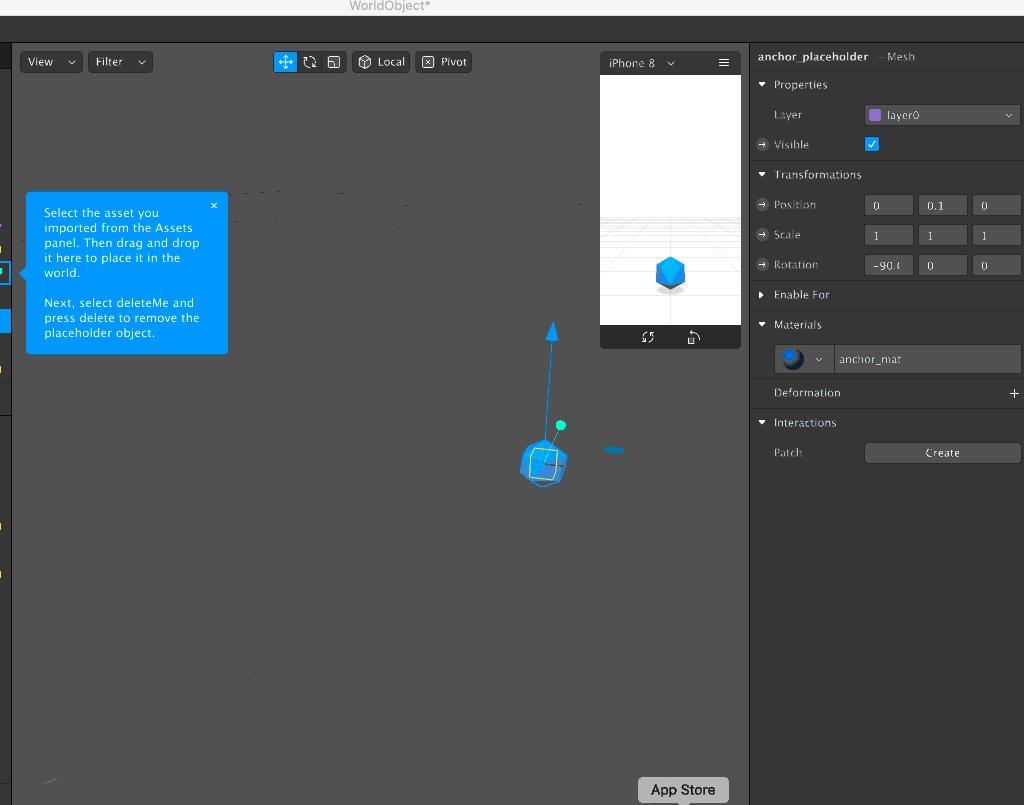
- You can also duplicate the object in the scene by going to Edit > Duplicate and dragging it somewhere else on the scene: