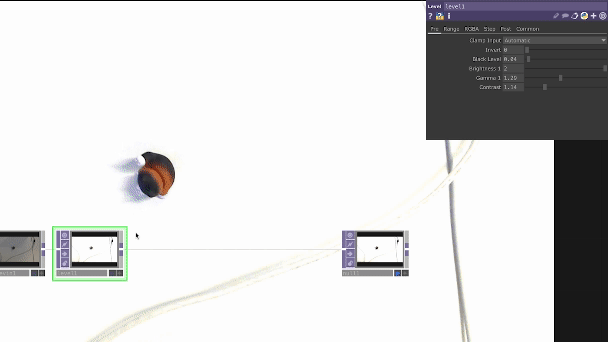Interactive Projections
Tracking objects in Touchdesigner can be done in a variety of different ways; This tutorial will briefly introduce some of the most common techniques used to find out the position of our object in real-time.
To begin with you can choose the VideoDeviceIn TOP and select your DEVICE in the parameters window, you can read more about operators and the parameters window here. Connect this operator to a Null TOP and click on the Display dot, this will allow you to easily monitor any alteration to your original source.
Object Isolation
This first method aims to isolate the object we want to track, to achieve this we'll be combining various TOPs to remove the background. It's important to note that this process begins outside of Touchdesigner, in our set up of the scene: Make sure your background is of a solid, contrasting colour to your object.
In Touchdesigner, right-click on the connection line to INSERT a node to your network, here select the Level TOP. This operator is useful to adjust the brightness and contrast of your image - use the sliders available to create a strong contrast between your object and background. Next add a Threshold TOP and change the COMPARATOR to Greater, then alter the THRESHOLD value to adjust the intensity of this effect. At this point your object should be highlighted in white, while the rest of your image should be transparent.
*** The rest of this tutorial is a work in progress ***
AI
Blob Track
Colour
For this we'll be looking into x and y co-ordinates.
While our source of input for these different methods will always be a camera, the same workflow will help you work around any sensor using x and y co-ordinates to determine position.