Introduction to AR in Unity - Developing environment setup
Please notice that this is the first of a series of tutorials progressing from basic concepts to more functional and complex projects.
Aims
This tutorial aims to get you started creating AR applications using Unity and the Vuforia plug-in.
Prerequisites
-
Download and install Unity 2019.2.
00.f1.
Previous versions might also work, this tutorial was made using Unity 2019.22.0.f1 Please be advised to also download the Android and/or the IOS build support as you will need them to create the compiled file of your project (please ead instructions below).
-
Create a Unity personal account.
To use Unity you will have to create our own account as you will be prompted to login when you start running the software.
About the Vuforia Engine
As of 2017.2, Unity integrates the Vuforia Engine, this SDK allows you to easily create AR applications that you can deploy on both Android and IOS devices.
Installing Android and/or IOS build support
In order to compile mobile applications on your computer, you will need to make sure to download the Androir and/or the IOS build support. Please be aware that both Windows and IOS computers might allow you to compile Android apps, however, IOS apps require you to use a MAC computer running Xcode as IOS build is not supported on Windows PCs.
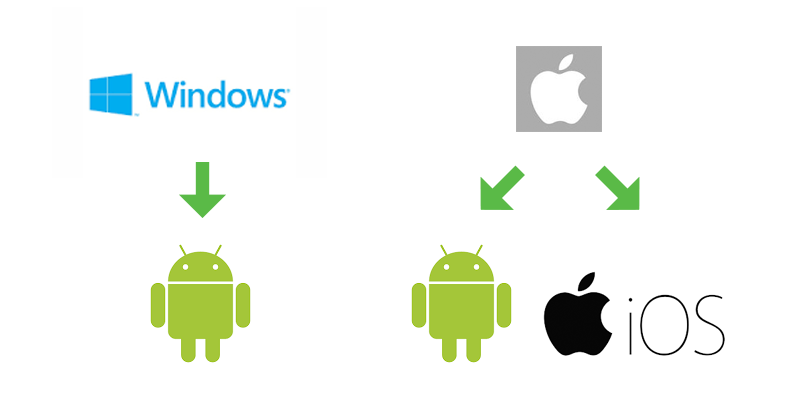
When trying to install either of these SDKs you might find your self facing two different scenarios, on one hand, you might be installing 2019.2b for the first time, on the other hand, you might have Unity already installed on your computer and you are missing the SDKs, both situations require slightly different procedures that will be explained in the following lines.
Scenario #1 - Installing Unity 2019.2b for the first time
First we recommend installing the Unity HUB as it will make your life a lot easier when installing and using Unity 2019.2b. After installing the HUB, you just need to go to visit Unity 2019.2 beta web page and click on the button thas says "Install version from Unity HUB" this will automatically open the HUB and then run the installation wizard. You will see a list of all the available Unity components, you just need to make sure that the Android and or the IOS build support is selected before continuing with the installation.
Do notice that the Android build support actually includes the Software Development Kit (SDK), the Native Development Kit (NDK) and the Java Development Kit (OpenJDK). Just make sure all of them are selected before continuing.
Scenario #2 - Installing Android and/or IOS build support for a previously installed copy of Unity 2019.2b
Your previous copy of Unity 2019.2.b must have been installed through the Unity HUB, if you don't have Unity HUB installed then we recommend uninstalling your previous copy of Unity and following the steps for the Scenario #1. To add the Android and/or the IOS build support to your previously installed copy of Unity you just need to open the Unity HUB and click on the installs link, then click on the three dots found on the top right corner of the Unity 2019.2b box.
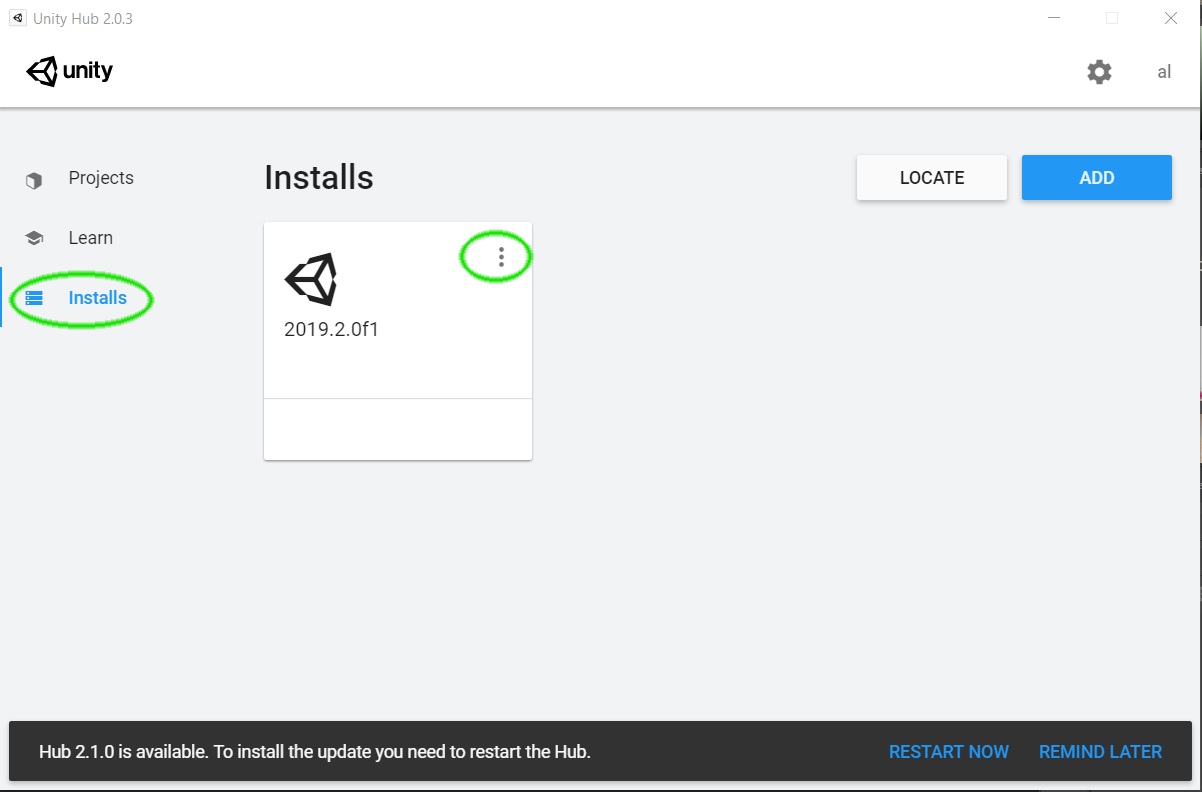 This will display a menu that includes the "Add modules" option, once you click on it, you will see a list of components you can add to your previously installed copy of Unity.
This will display a menu that includes the "Add modules" option, once you click on it, you will see a list of components you can add to your previously installed copy of Unity.
 Please be aware that the Unity HUB might allow you to install more than one version of Unity, however, the "Add modules" option might not be available for other Unity versions.
Please be aware that the Unity HUB might allow you to install more than one version of Unity, however, the "Add modules" option might not be available for other Unity versions.



