AR with Unity - Step #3 - Adding content to your project
Please notice that this is part of a series of tutorials progressing from basic concepts to more functional and complex projects.
Aims
This tutorial aims to help you setting up a AR Unity project using the Vuforia plug-in. In this step, we are going to review all the components needed to build a AR app.
Prerequisites
-
Previous steps.
In order to continue with this project you should make sure to first check our previous AR tutorials:
AR with Unity - Step #1 - Developmen environment setup
AR with Unity - Step #2 - Enabling the Vuforia plug-in
Creating ayour Vuforia account
In order to add your own content, first you will need to create a Vuforia account, this will allow you to get a free Vuforia license key and also to create an image target database. First visit the https://developer.vuforia.com/ website and click on the register button, it will display an online form to register as a Vuforia developer.
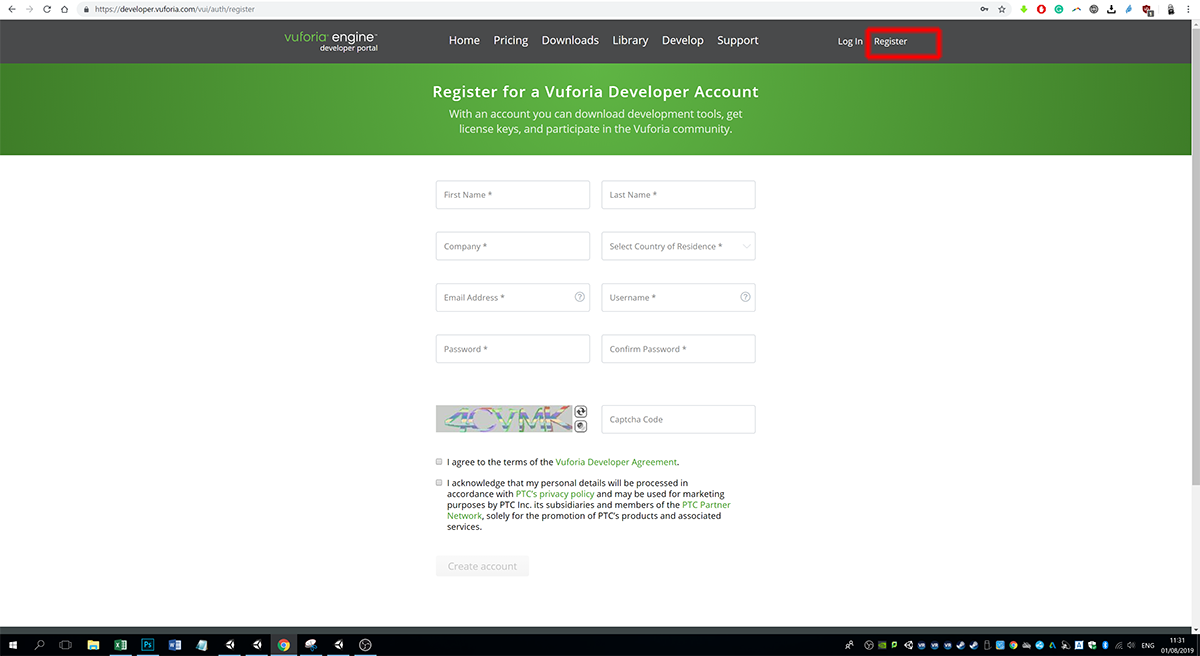
Generate a license key
After creating your account, you should be able to access the license creation section,section justby clickclicking on theth "Get Development Key" button.
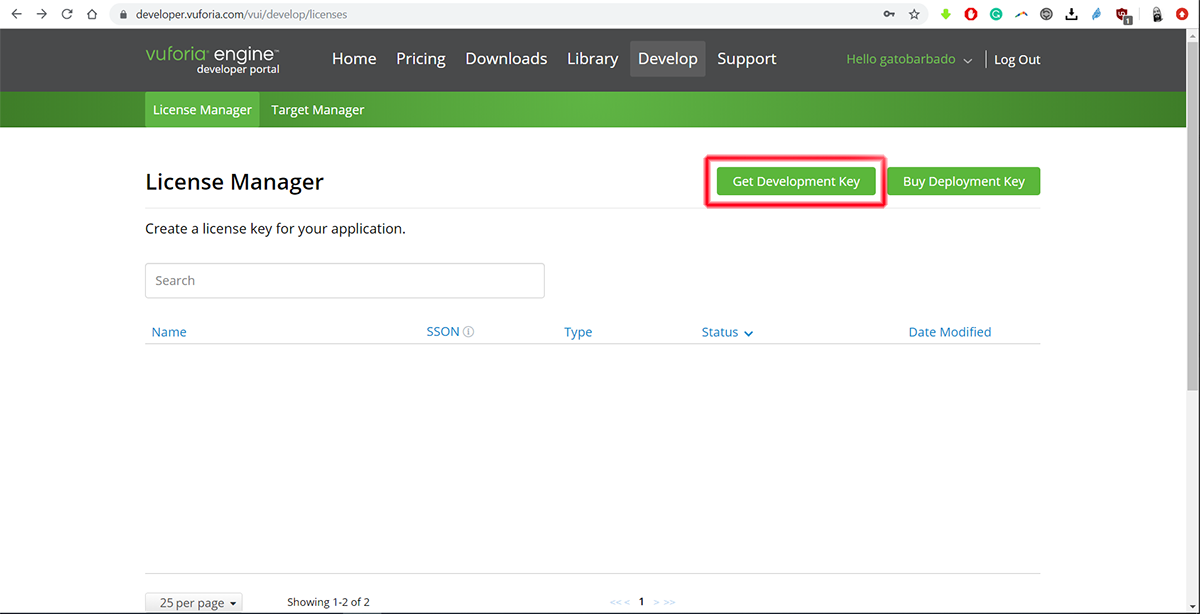
We suggest putting a meaningful name to your license, please notice that you can use a single free license for multiple projects, however, you could also have different licenses for different reasons that are not going to be explored in this tutorial.
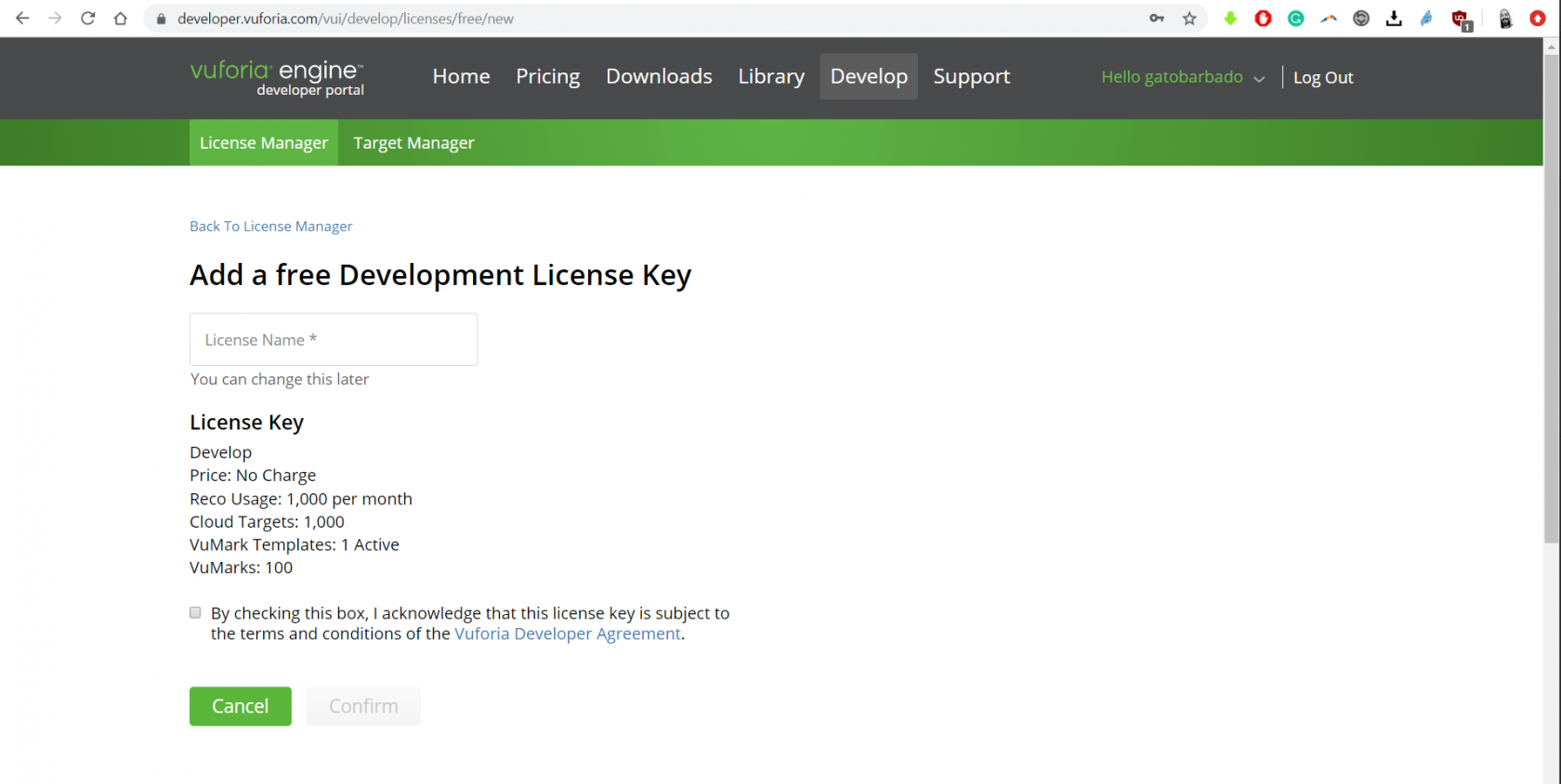
Once you hit the "Confirm" button you should be able to see it displayed in the License Manager, please click over it to access the license key and check the included features.
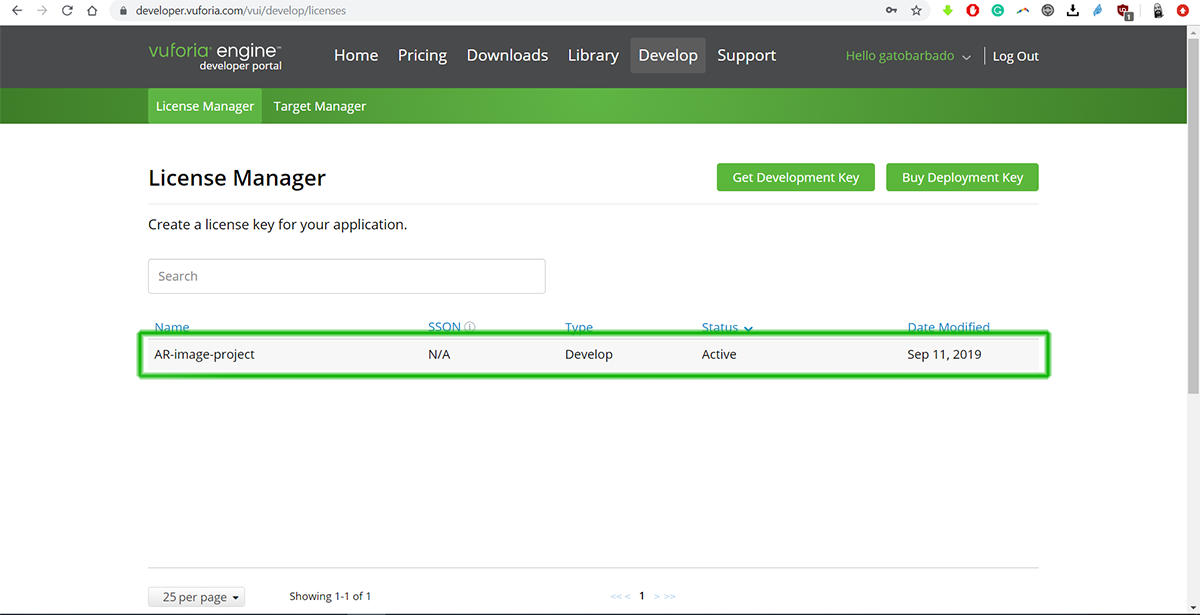
Now click over the license key code to copy it to your clip board.
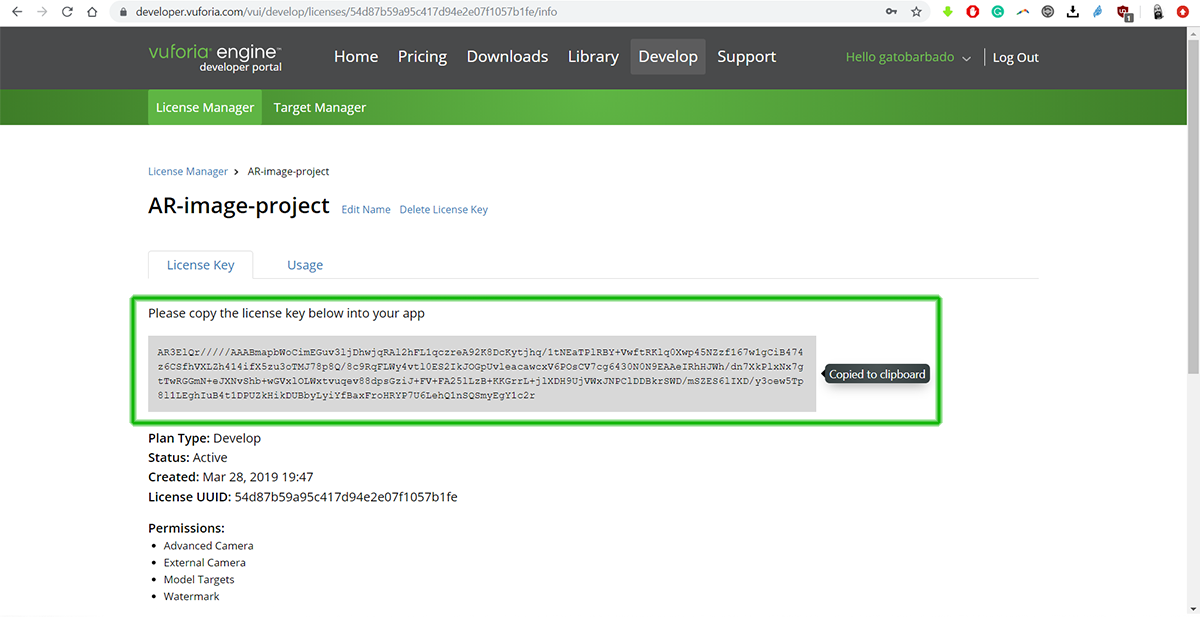
Back in Unity, please select the Vuforia camera and press the "Open Vuforia Engine Configuration" button in the Inspector and paste your License Key inside of the License key field.
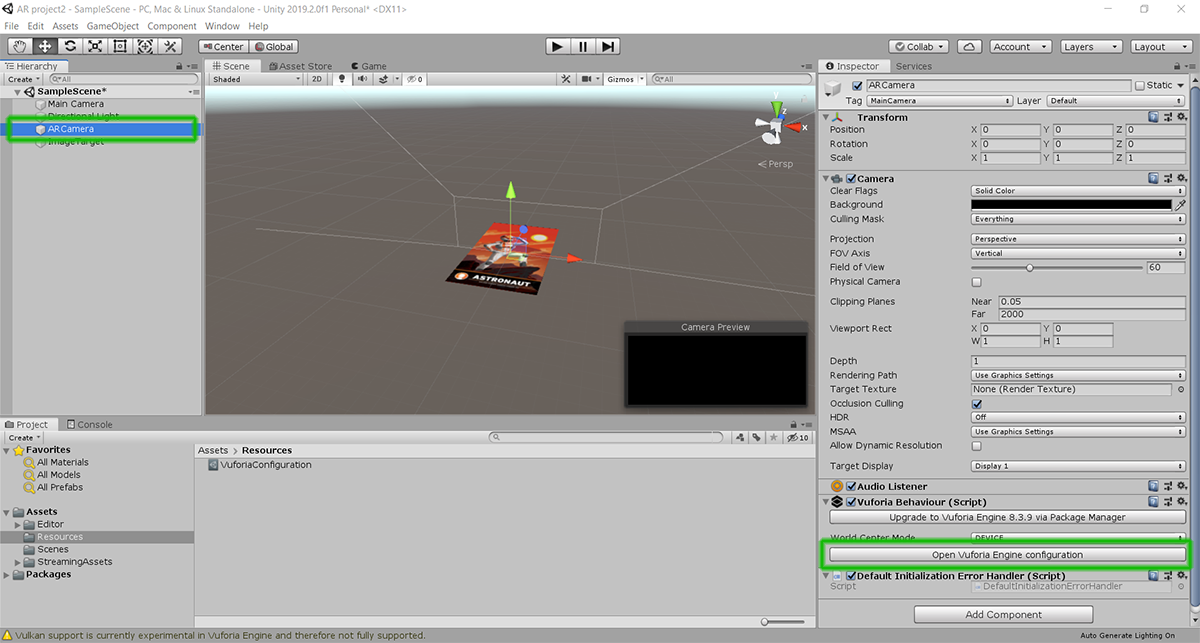

Creating an image target database
Before continuing, it is worth taking a moment to understand Vuforia databases, basically, a Vuforia database contains all the image information and the tracking features needed to create a target image. Please keep in mind that you could add multiple targets to a single database, whit that being said, we are going to use just one on this tutorial.
