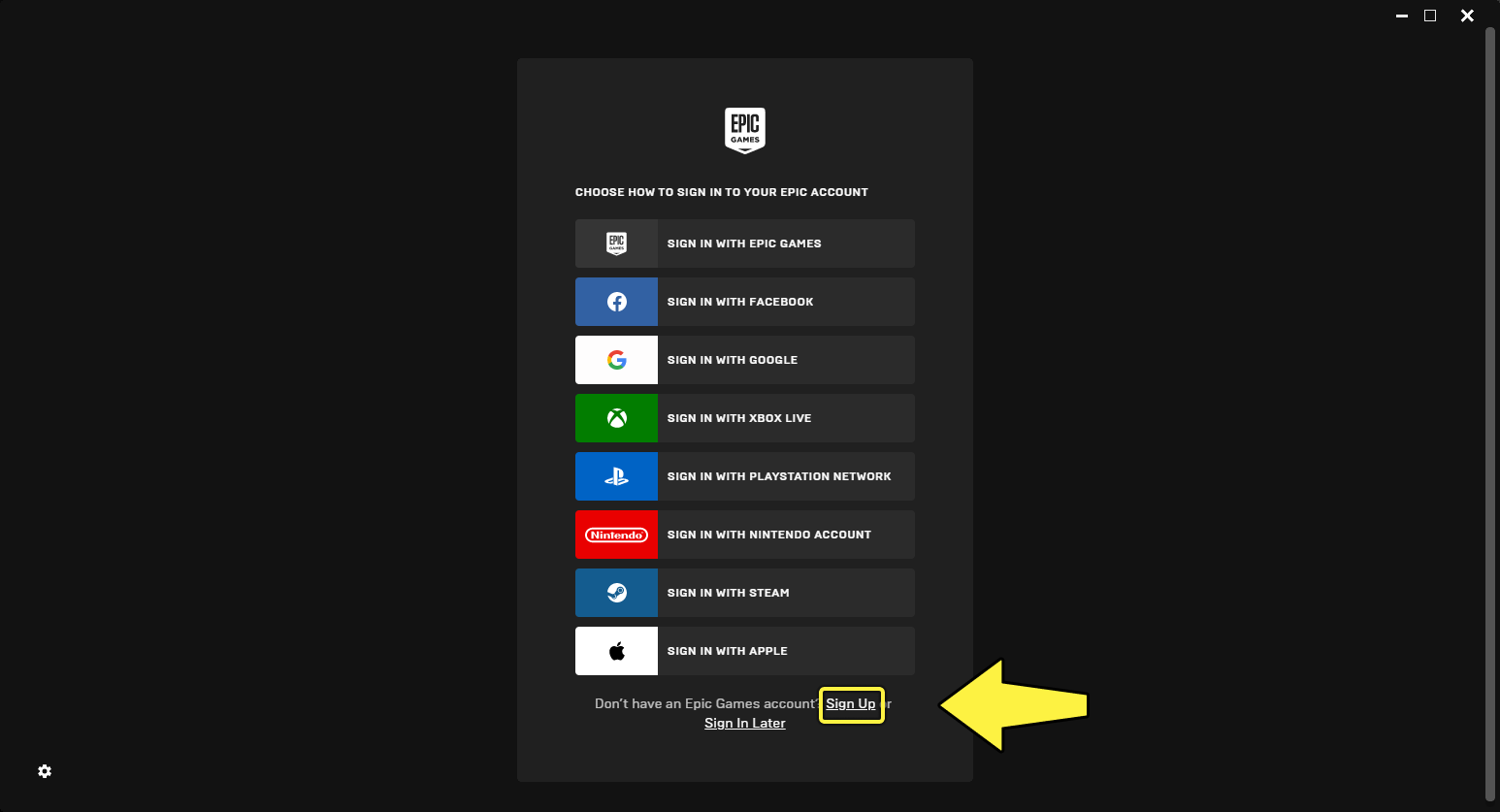Installation and Set-up
Installing Unreal Engine
To download and install Unreal Engine, you need to:
-
Download and install the Epic Games Launcher.
-
Sign up for an Epic Games account, if you don't have one.
-
Sign in to the Epic Games Launcher.
-
Install Unreal Engine.
Download and Install the Epic Games Launcher
The Epic Games Launcher is where you can manage all Epic Games products. The Unreal Engine Tab on the left is where you manage all your Unreal Engine installations.
To download and install the Launcher, follow these steps.
- Access the
Download Unreal Engine page.
- Select the license type that best matches how you intend to use UE. There are two types of licenses available:
- Publishing, if you plan to publish and make money with Unreal Engine.
- Creators, if you plan to make other types of content.
You can learn more about the different kinds of licensing available from the Unreal Engine FAQ.
- Click the DOWNLOAD NOW button that corresponds to the license type you selected. This will download the Launcher installer to your computer. Depending on your operating system settings, you might be asked to select a save location, or have to approve a security prompt before the download can start.
- After the download finishes, run the installer and wait for it to complete.
Create an Epic Games Account
After the setup program installs the Epic Games Launcher on your machine, you will be prompted to sign in with your Epic Games account.
If you have an account, sign in to the Launcher and continue to the next section.
If you don't have an account, click Sign Up to create one. You can sign up for an Epic Games account with your email, or with a supported social media or gaming platform account.