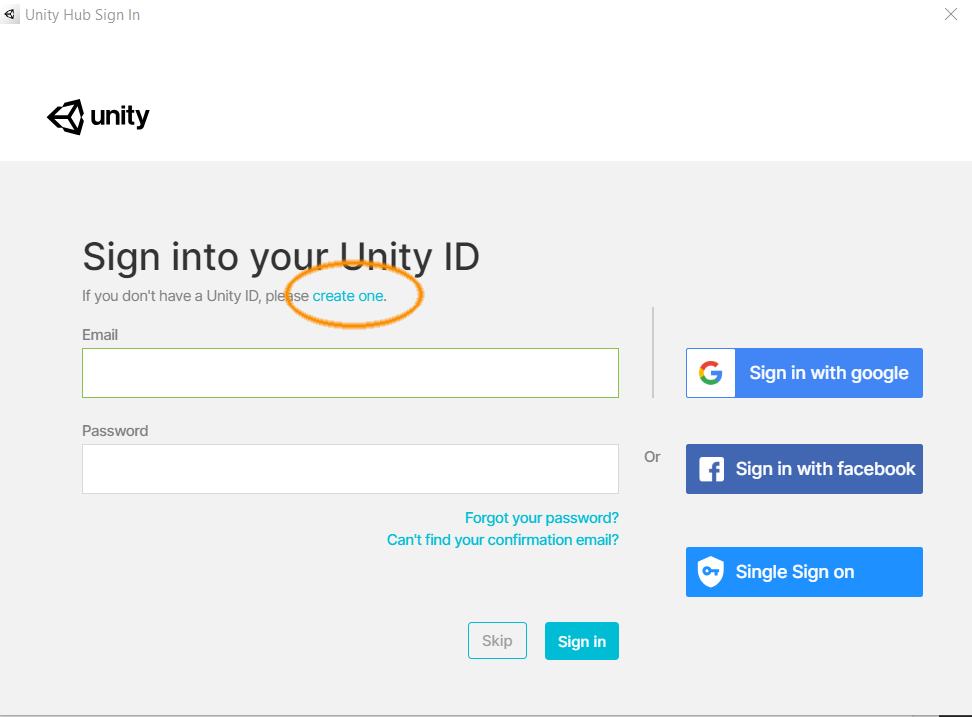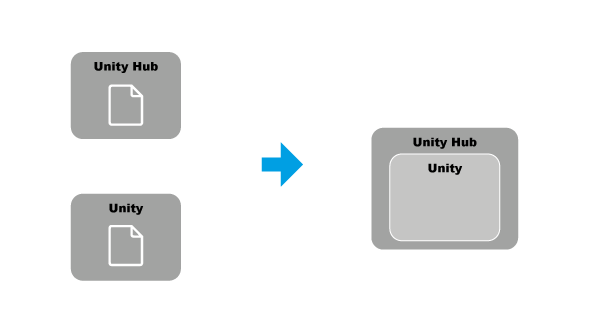Installing Unity
In this page, we are going to guide you through the Unity installation process, please make sure to follow all the instructions.
Before we begin, there are a few of things you need to be aware of:
- The basic Unity package will require at least 1 GB of space in your Hard Drive, please make sure you have enough free space before running the installation.
- In order to use Unity, you will need a free personal license that you can get by creating a Unity account.
- In order to install Unity, you will actually need to install two pieces of software: the Unity Hub and the Unity software.
They basically work together, on one hand, the Unity Hub manages your Unity projects, license and Unity versions, it even provides access to tutorials. On the other hand, Unity is the piece of software you actually use to create stuff.
-
Download and install the Unity Hub.
Before clicking on the link below, please make sure that once you get to the download page, you click on the button that says "Download Unity Hub" as shown in the picture below.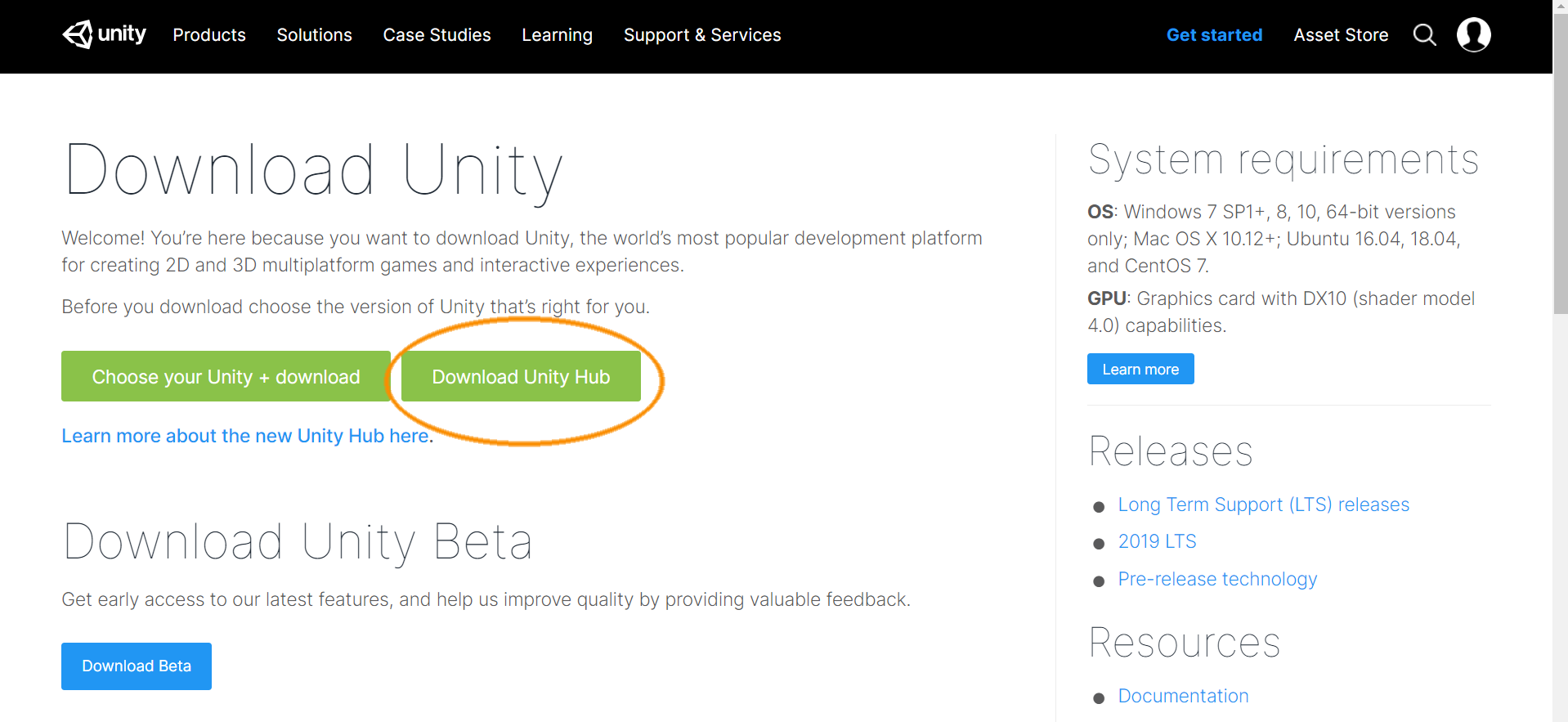
Go to the download page by clicking here
Just follow the instructions, once you finish, continue with step 2.
-
Download and install Unity 2019.2.0f1.
Unity versions are important, in this tutorial we will be installing Unity version 2019.2.0f1. You might be tempted to go back to the previous download page and hit the other green button, however, you should be aware that Unity releases new versions all the time so you might end up downloading the wrong one. The best way to make sure you are getting the right version is to visit the Download Archive and selecting the right one, before clicking the link below, please take a look at the image below so you know how to find it. Once you get to the download page, make sure to hit the 2019 tab as shown bellow.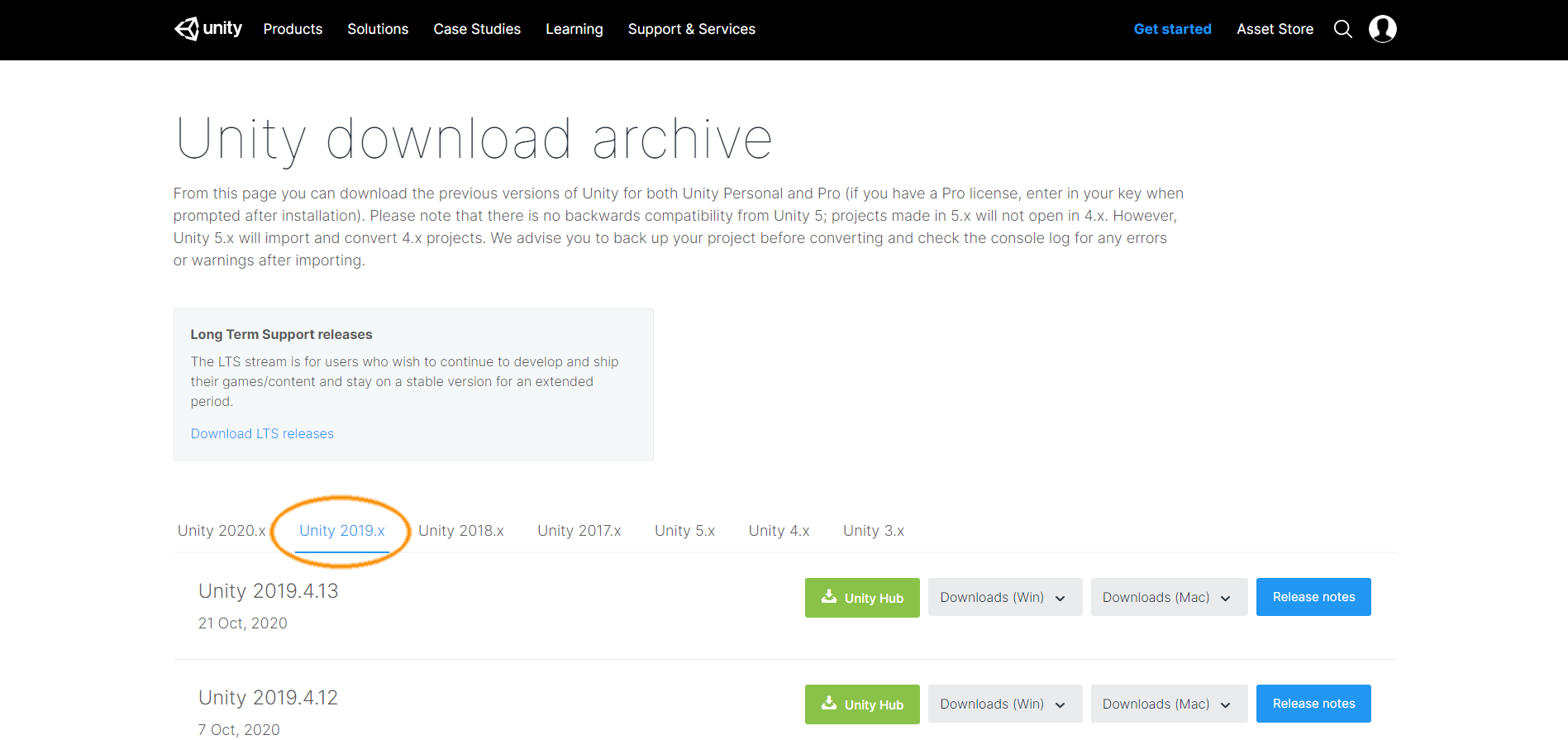
Next, scroll down until you find version 2019.2.0f1 and hit the green button that says "Unity Hub".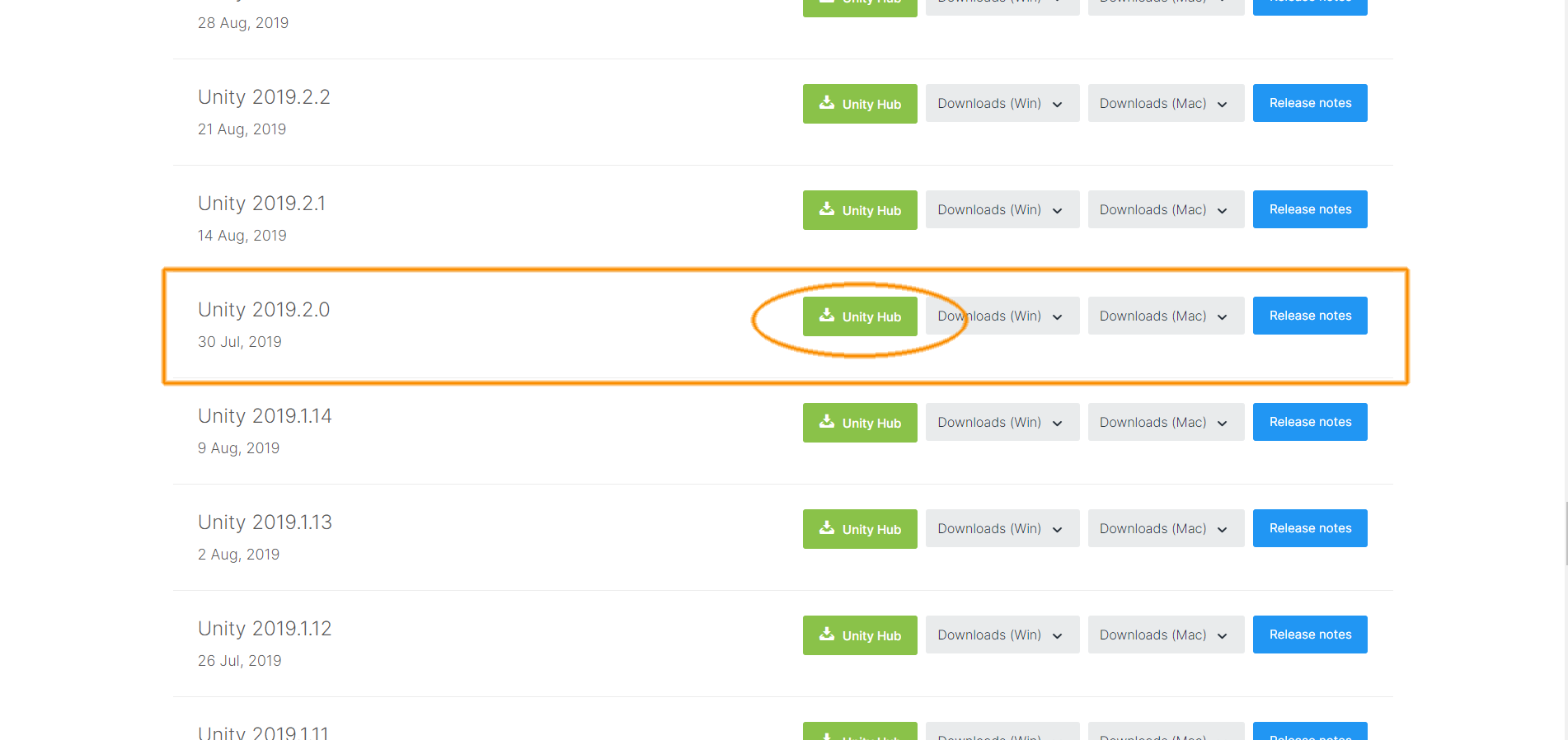
You will get a message asking for permission to open the UnityHub,Hub.after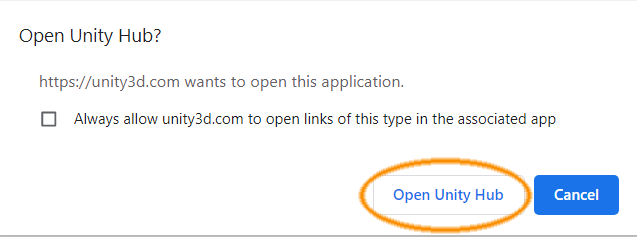
grantingThispermission,will launch the Unity Hubwill get launchedand the installation should begin. Follow the instructions until the end.
Go to the Unity Download Archive page by clicking Here
3. Create a Unity personal account & getting a personal license.
ToSetting useup Unitya you will have to create your ownpersonal account asis youvery willeasy, befirst prompted to login when you start runningopen the software.hub,click
First, we recommend installingon the Unity HUBID asicon itfound willin makethe yourtop liferight a lot easier when installingcornen and using Unity 2019.2.0f1. After installing the HUB, you just need to go to visit the Unity Download Archive, find the Unity 2019.2.0f1 version andthen click on the button"Sign in" button.
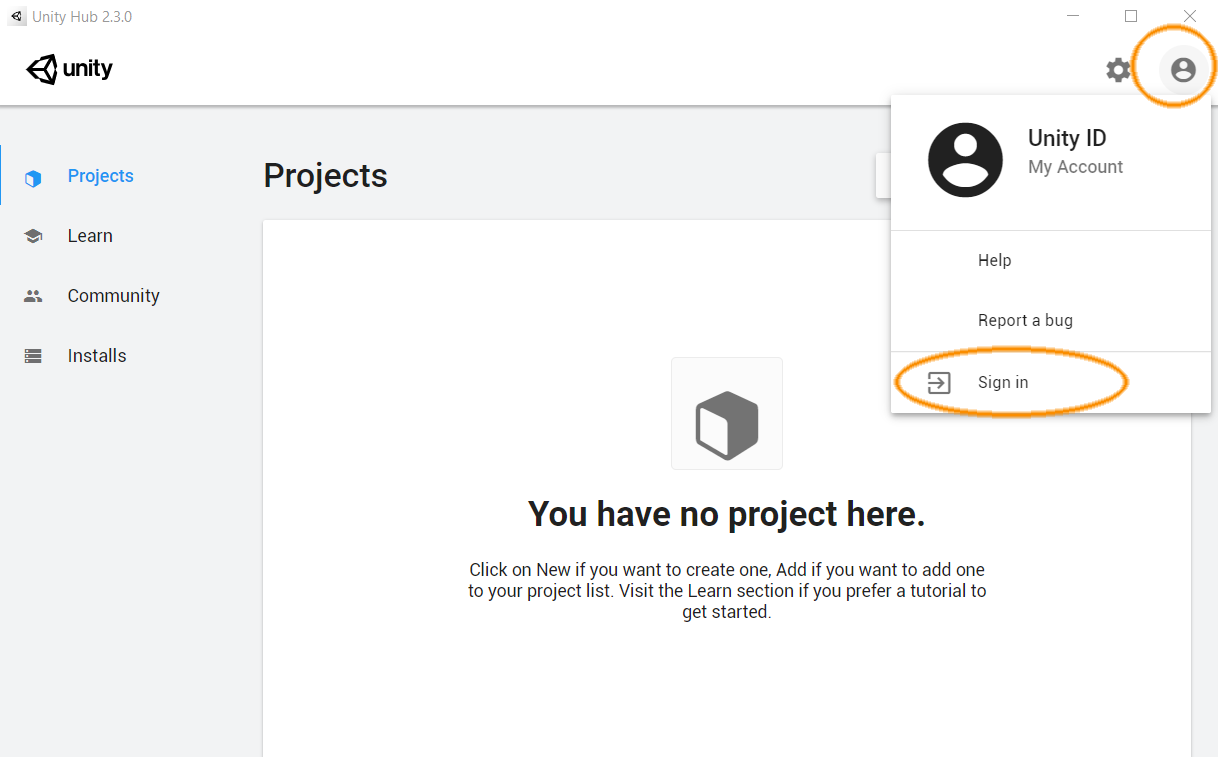
This should launch a new login window, if you take a closer look, you will see a link that saysyou "Unitycan HUB"use thisto willcreate automaticallya opennew theaccount.
HUB and then run the installation wizard.