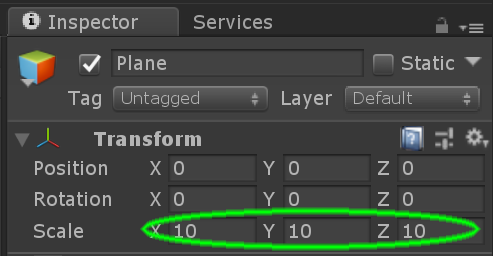Steam VR setup Tutorial - Camera setup
Aims
The aim of this tutorial is to get you started using Unity and HTC VIVE HDM (Head Mounted Display).
Prerequisites
-
Download and install Unity 2018.2.21f1.
More resent versions might also work, this tutorial was made using Unity 2018.2.21f1
- Create a Unity personal account. In order to use Unity you will have to create our own personal account as it will ask you to login when you start running the software.
Getting started
Create a new Unity project, you might need to login first. Make sure you select a 3D template.
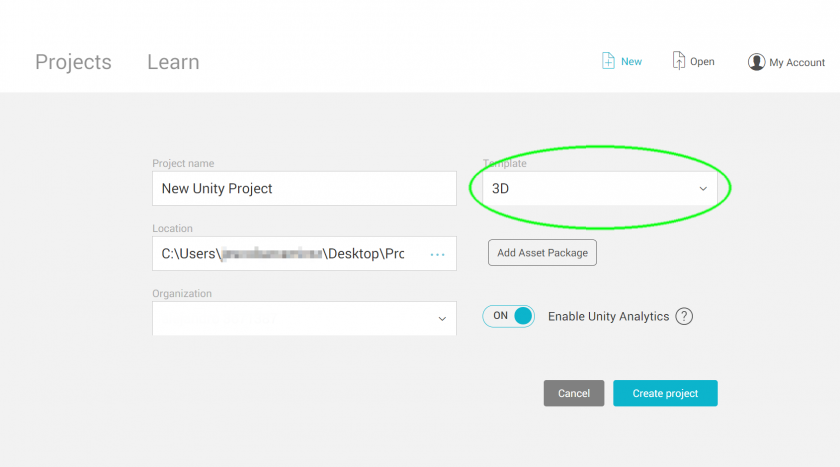
After your new project opens, locate your mouse coursor on top of the "Hierarchy" panel and right click to create a plane.
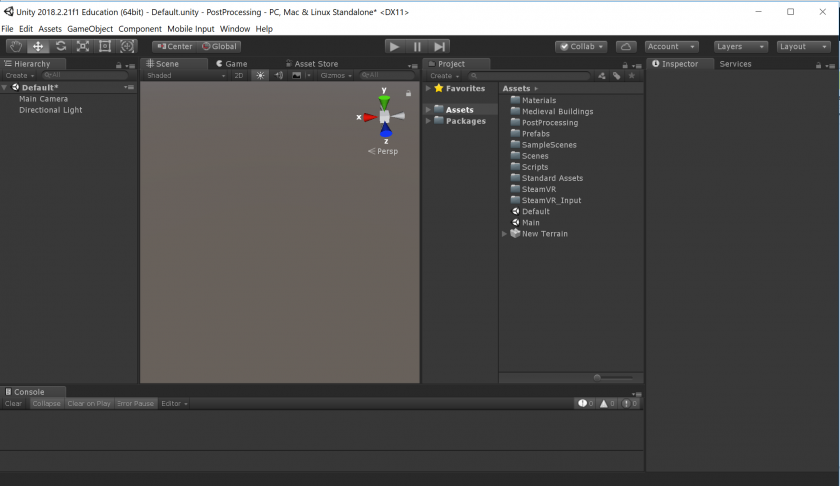
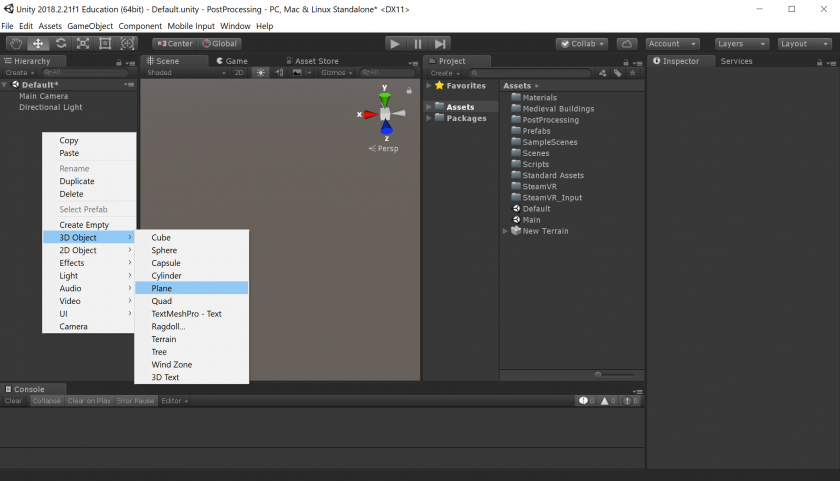
Now let's place the plane in the middle of the space. Select the plane and chose the Reset option inside the dropdown menu found on the right top corner of the transform component. This will reset all the transform values for the plane.
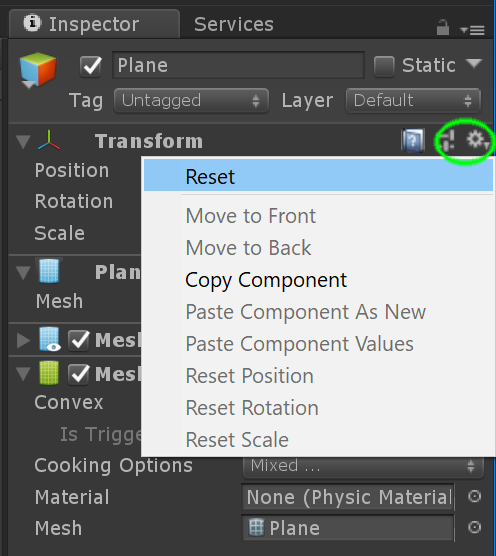
Now, let's make bigger so your player can have a bit more of space to interact. With your plane selected, look for the Transform component in the "Inspector" panel and change the scale to 10 on all three axis.