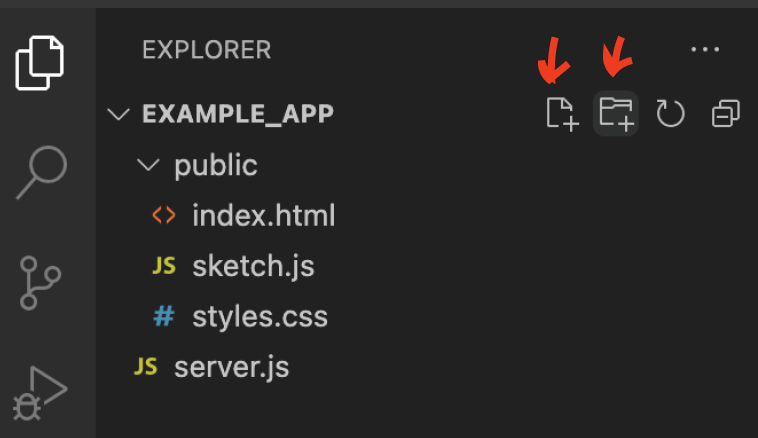Web App Template for Beginners
Start with this one. Learn to build a local web app that you can modify in your future projects.
Background
Each web app has a frontend and backend. Frontend is usually for UI and design and runs on browser, on user’s own computer. P5.js sketches are frontend.
Backend is behind-the-scenes code that runs on server. It is stores and organizes data and delivers your app to users, ie. clients. If 10 people access your website, there are 10 frontends in action but only 1 backend.
Backend is often built with Node.js or Python. Here we use Node.js.
Setup
1)
2)
3)
So there are three empty files in “public” subfolder and an empty server.js outside that in the root folder.
Alternatively you can create the setup outside your code editor, however Visual Code has made it really easy to create code files from the scratch so that’s why I recommend it.
Server with Node and Express
4)
5)
6)
On command line, type cd. Then in Finder, select "example_app" folder and drag it to command line. It gives you the path to that folder automatically. Press enter.
Now you are operating inside that folder using command line. It should look like this:
7)npm init. Answer the questions by typing to the command line and pressing enter after each question. This creates a package.json file that makes the project easier for others to manage and install. If confused, check the tutorial on step 5.
When done, type npm install express. This installs Express to this project folder (we only want it to live in this folder, not everywhere on your computer).
8)server.js file. Add the following code:
const express = require("express");
const app = express();
const server = app.listen(3000);
app.use(express.static("public"));
console.log("It works");
Here we are telling the backend to:
-Use Express framework
-Set our server to local port 3000
-Serve files that are in the folder called "public"
-Print "It works" when the server is running
9)node server.js on command line and press enter. This is how you tell Node to run a file called server.js. It should print "It works" on the command line.
10)
Now you should have a basic server running! But we don’t have anything that the server could show. We’ll fix it next.
HTML setup
11)
<!DOCTYPE html>
<html>
<head>
<meta charset="utf-8" />
<title>My test project</title>
</head>
<body>
<h1>My first title!</h1>
</body>
</html>
12)
If you get any errors, check your server.js and index.html files again. It's very easy to make a spelling mistake!
Client Javascript setup
13)
In your html file, add the following line of code in the <head> section of your html, after the <title> line:
<script src="https://cdn.jsdelivr.net/npm/p5@1.4.0/lib/p5.js"></script>
So the section now looks like:
<head>
<meta charset="utf-8" />
<title>My test project</title>
<script src="https://cdn.jsdelivr.net/npm/p5@1.4.0/lib/p5.js"> </script>
</head>
This line of code gives us access to p5.js library in our project. Note that you can add other Javascript libraries in a similar fashion, like ML5 for machine learning or Three.js for building 3D visuals.
14)sketch.js file. First we need to reference that file in out HTML so that there is a connection. You can think about this way: HTML file is like the frame of a painting, and JS is what happens on the canvas of the painting. We need both!
In index.html, add the following line to the <body> section:
<script src="sketch.js"></script>
So that it looks like:
<body>
<h1>My first title!</h1>
<script src="sketch.js"></script>
</body>
15)sketch.js, paste the following code:
function setup() {
createCanvas(400, 400);
}
function draw() {
background(100);
rectMode(CENTER);
strokeWeight(3);
stroke(255, 0, 0);
fill(255, 192, 203);
rect(100, 100, 200, 200);
}
Here, we are first drawing a grey background of 400 x 400 pixels. Then we add a pink rectangle with red outline to the center of the canvas. For more p5.js help, see their reference.
16)
Note
This is a local server and local project. Currently it only lives on your computer. In order to make a public web app that anyone can access, you need to deploy it. There will be a tutorial for this later. :)
Next
Try to add a paragraph of text to your page. Guide
Try to add an image to your page. Guide
Try to change the color of the rectangle with a mouse click. Guide