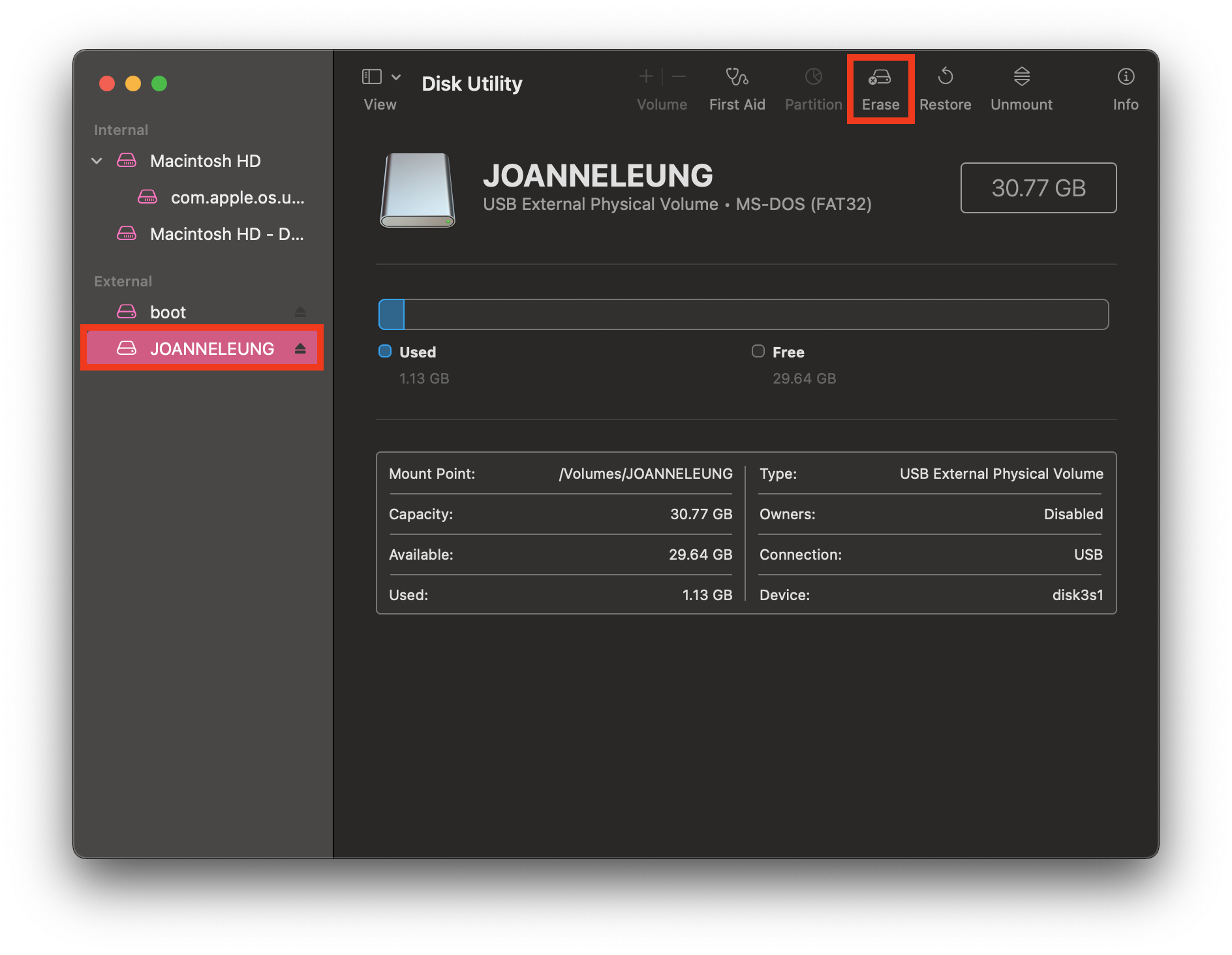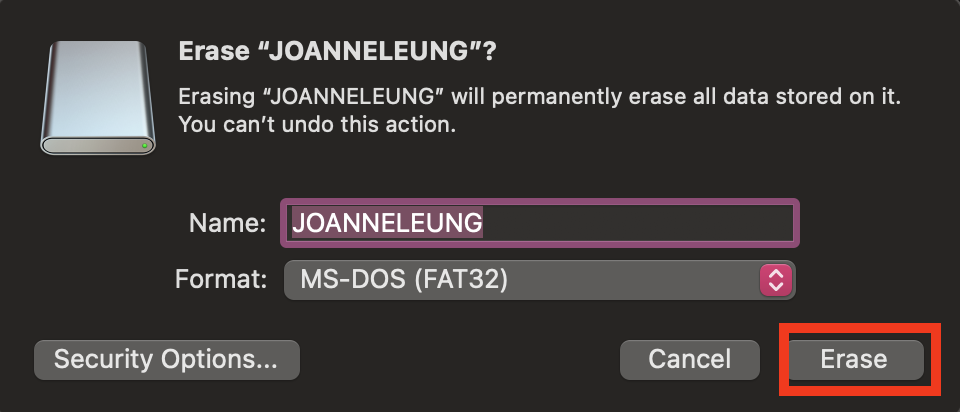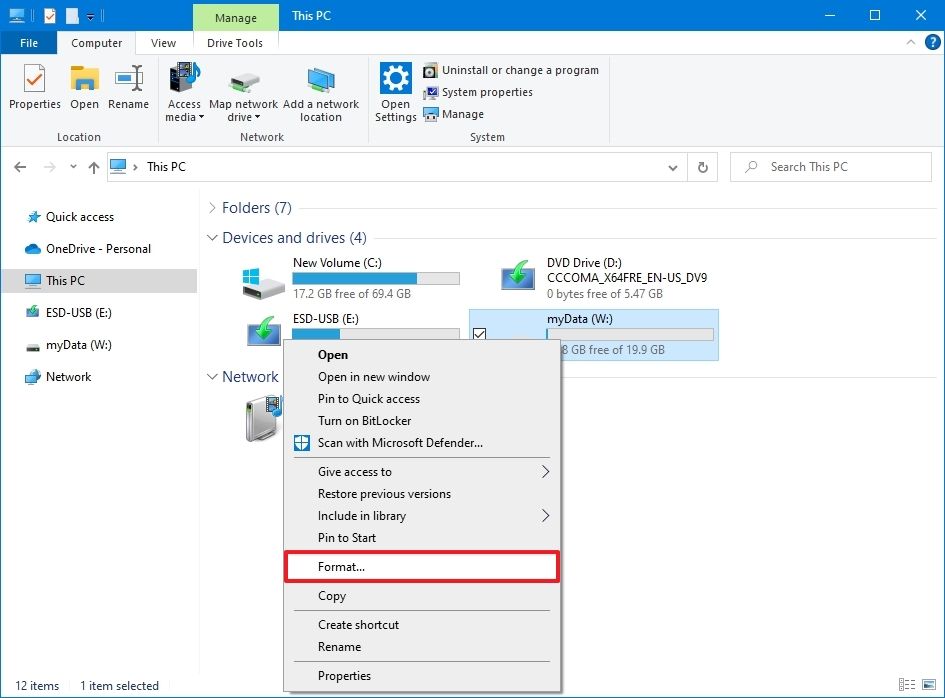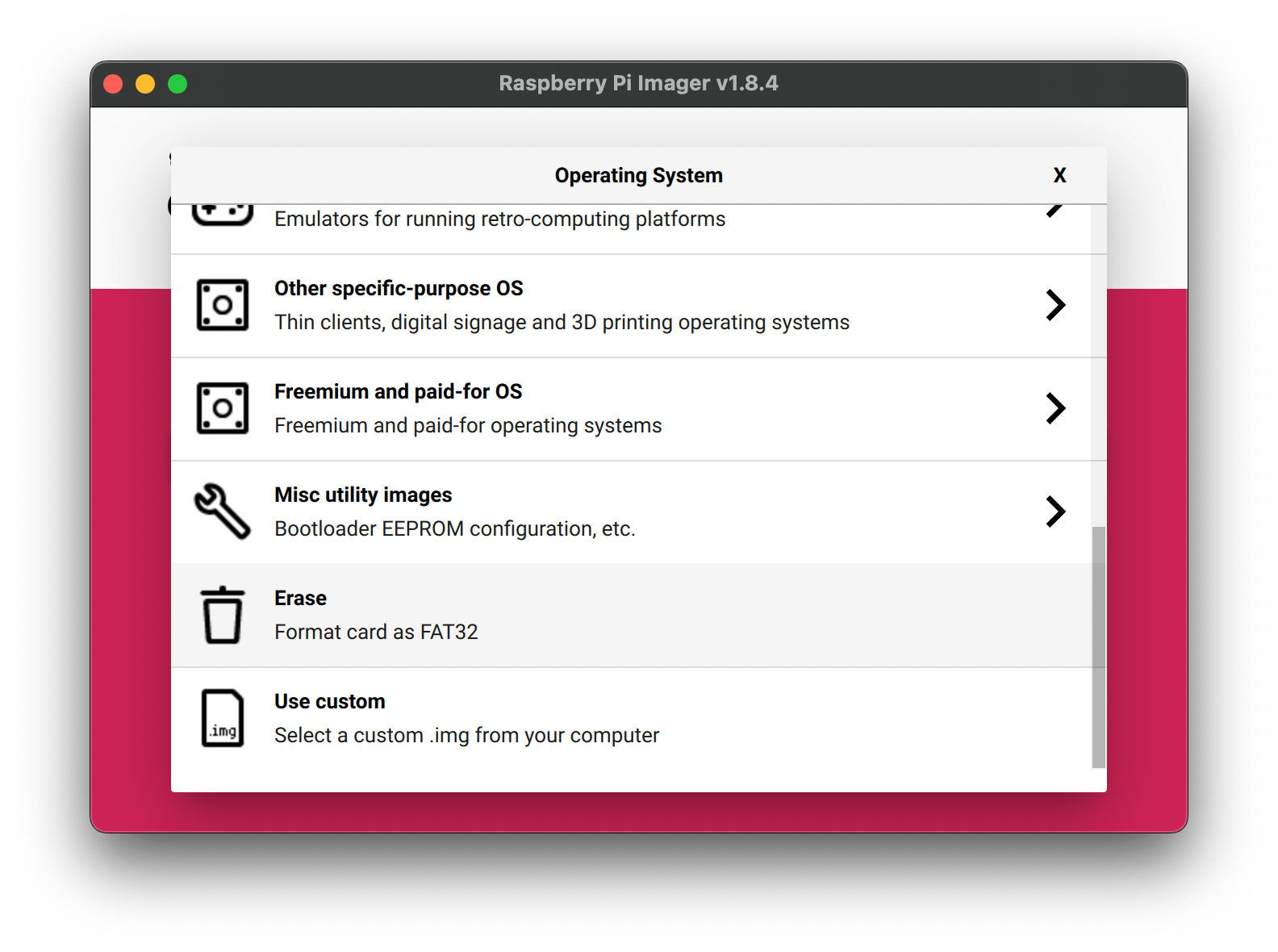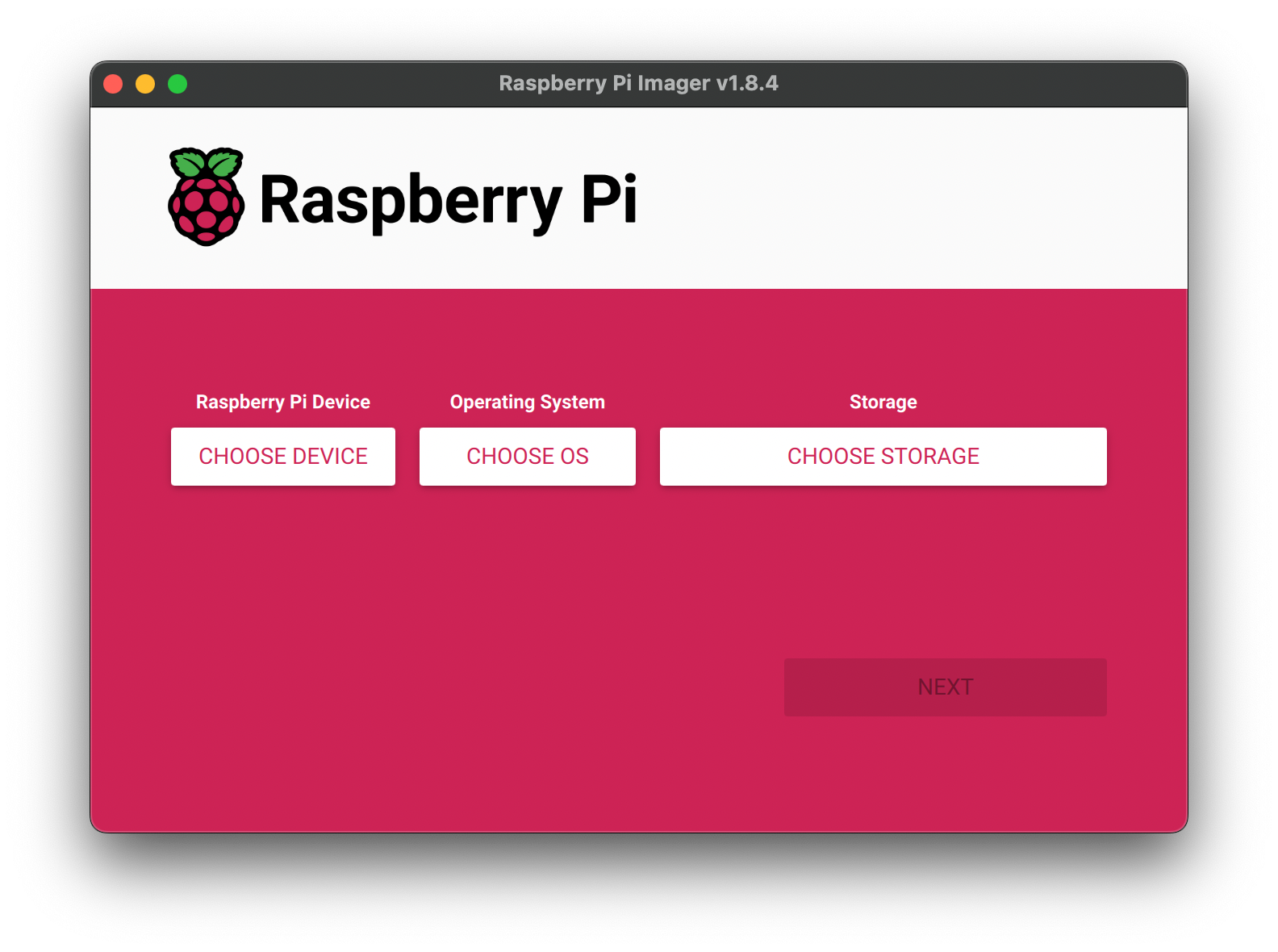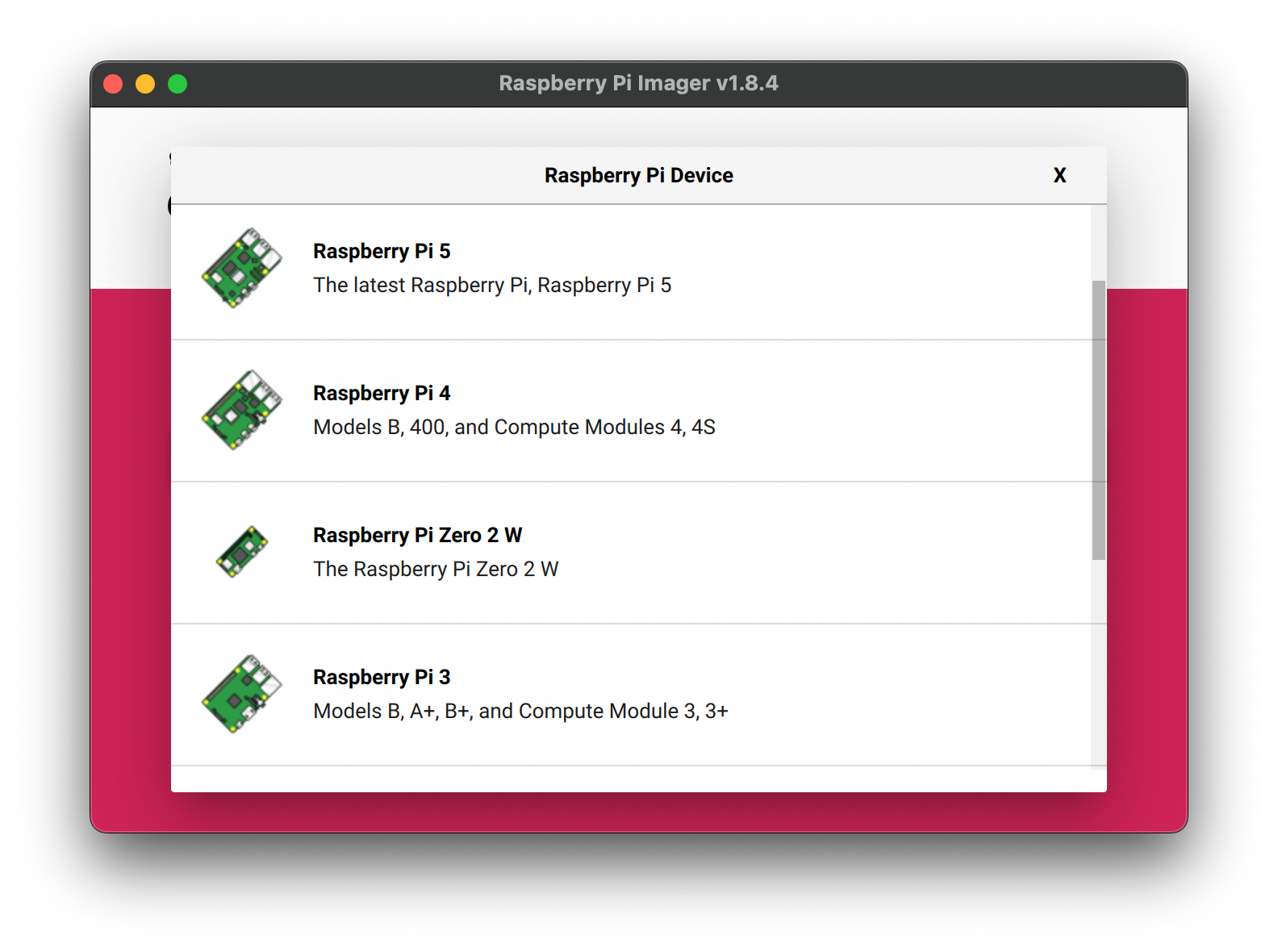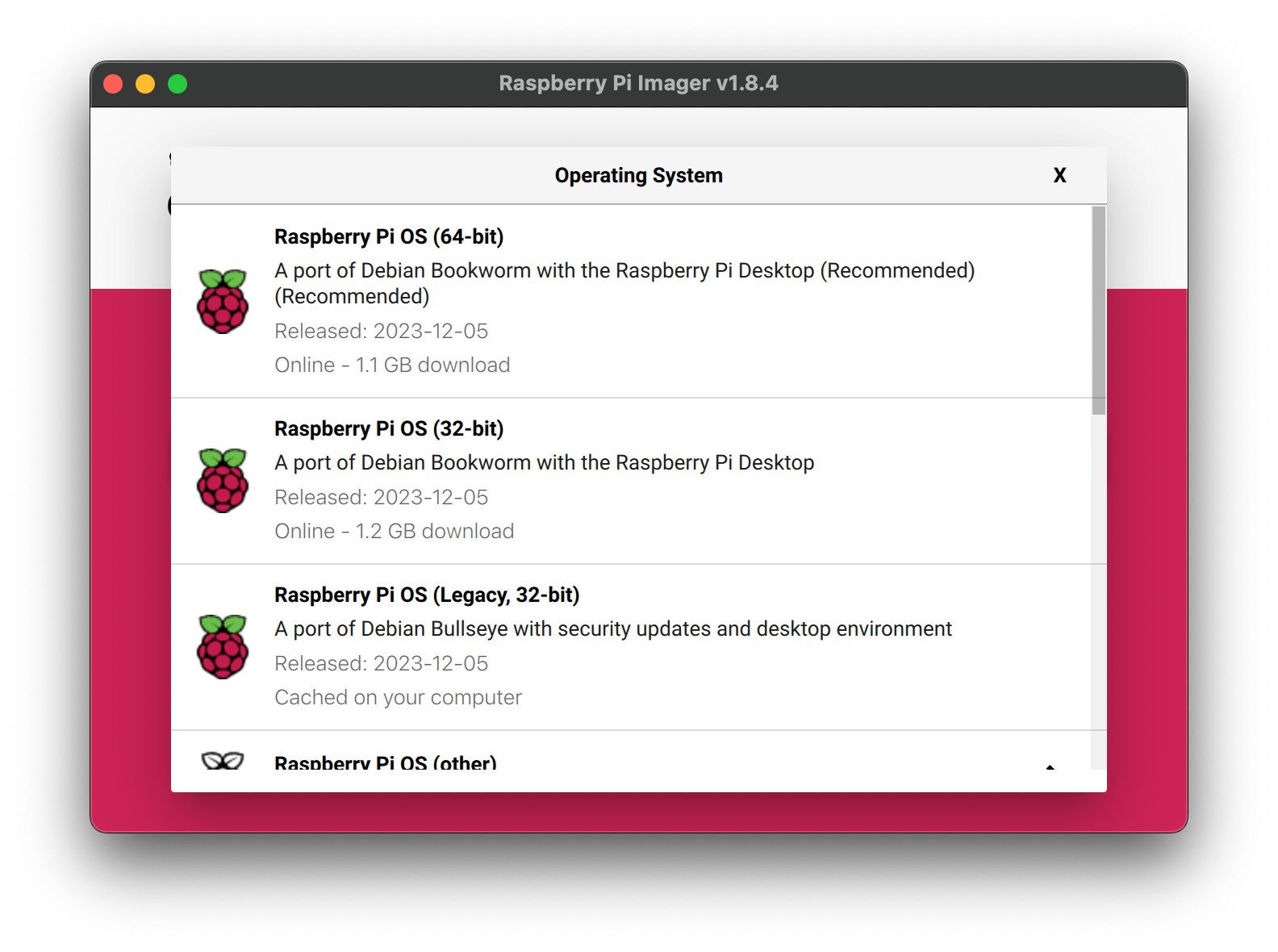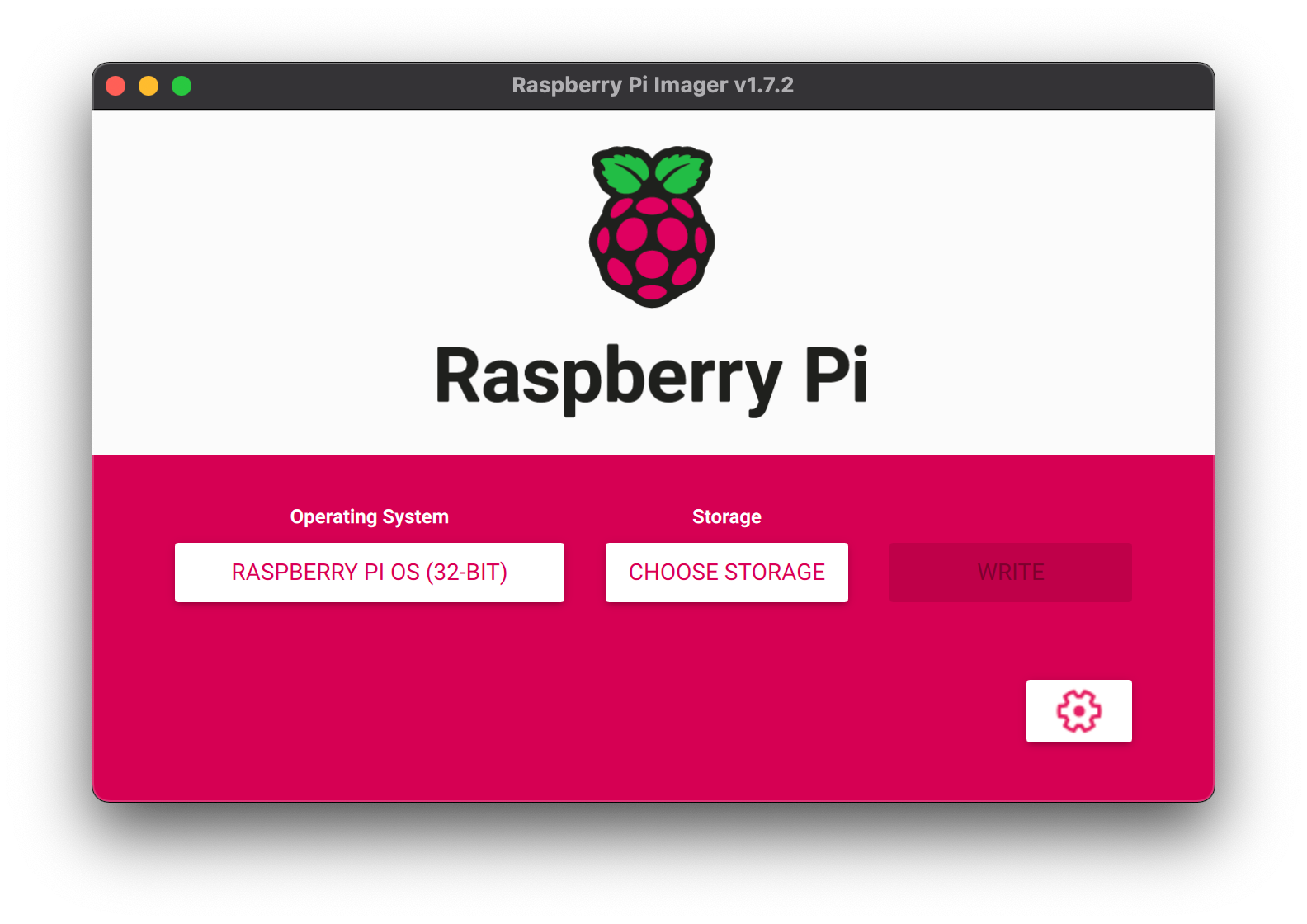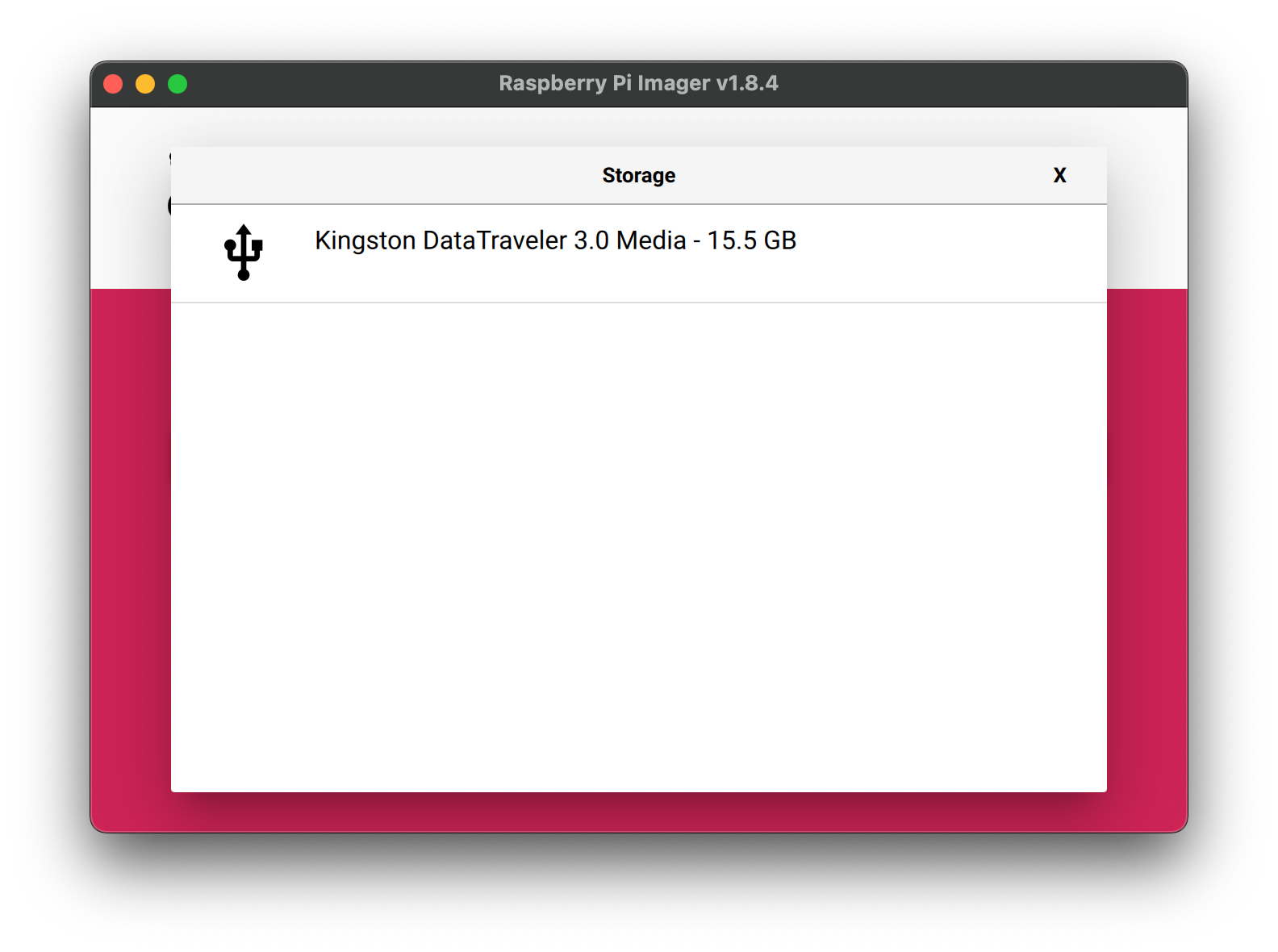How to image a Raspberry Pi
How to image a RaspberryPi?
There is an official video showing how if you prefer.
1. Download the Raspberry Pi Imager
Go the Raspbeery Pi official site to download the software. Choose the suitable version for yourself.
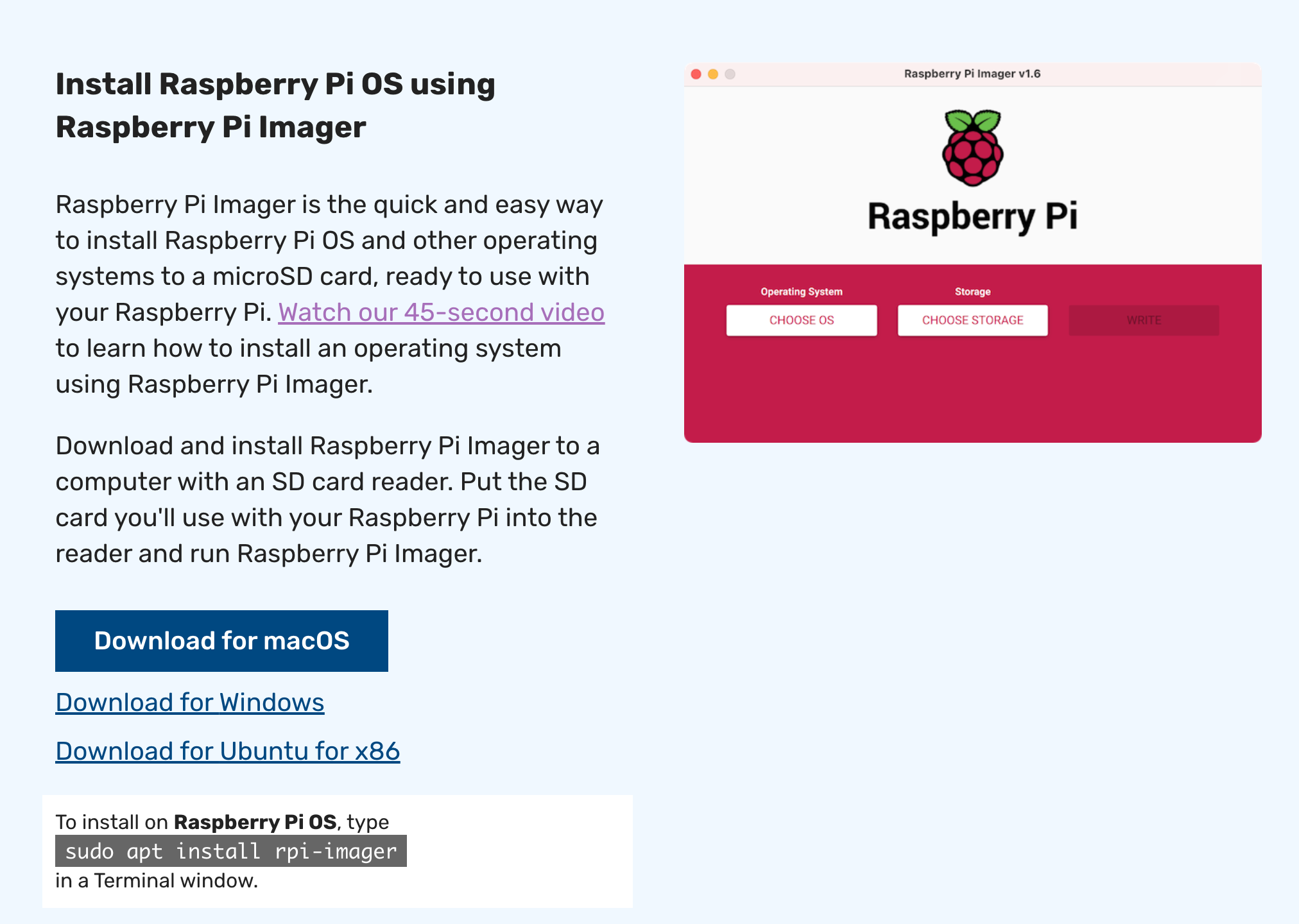
2. Insert your SD card
A CTL Pi kit should contain a SD card. Insert the SD card to your computer. It is always a good habit to format the SD before imaging it. You need the SD card to be FAT32 format.
MAC - Disk Untility
3. Open Raspberry Pi Imager v1.8.4, you can format the sd card directly. Operating System - Erase
3. Image your Pi
Using Raspberry Pi Imager software to Install the Raspberry Pi OS to the SD card.
“OperationSystem”Raspberry Pi Device, select Raspberry PiOSModel
“Storage”Operation System, select Raspberry Pi OS, if you are not sure which to choose, choose the recommended one.
-
Storage, select the SD card
Once the pi is imaged, it is a ready to go mini computer. Eject the SD card from your computer, plug it into the Pi, power the Pi, it's done!