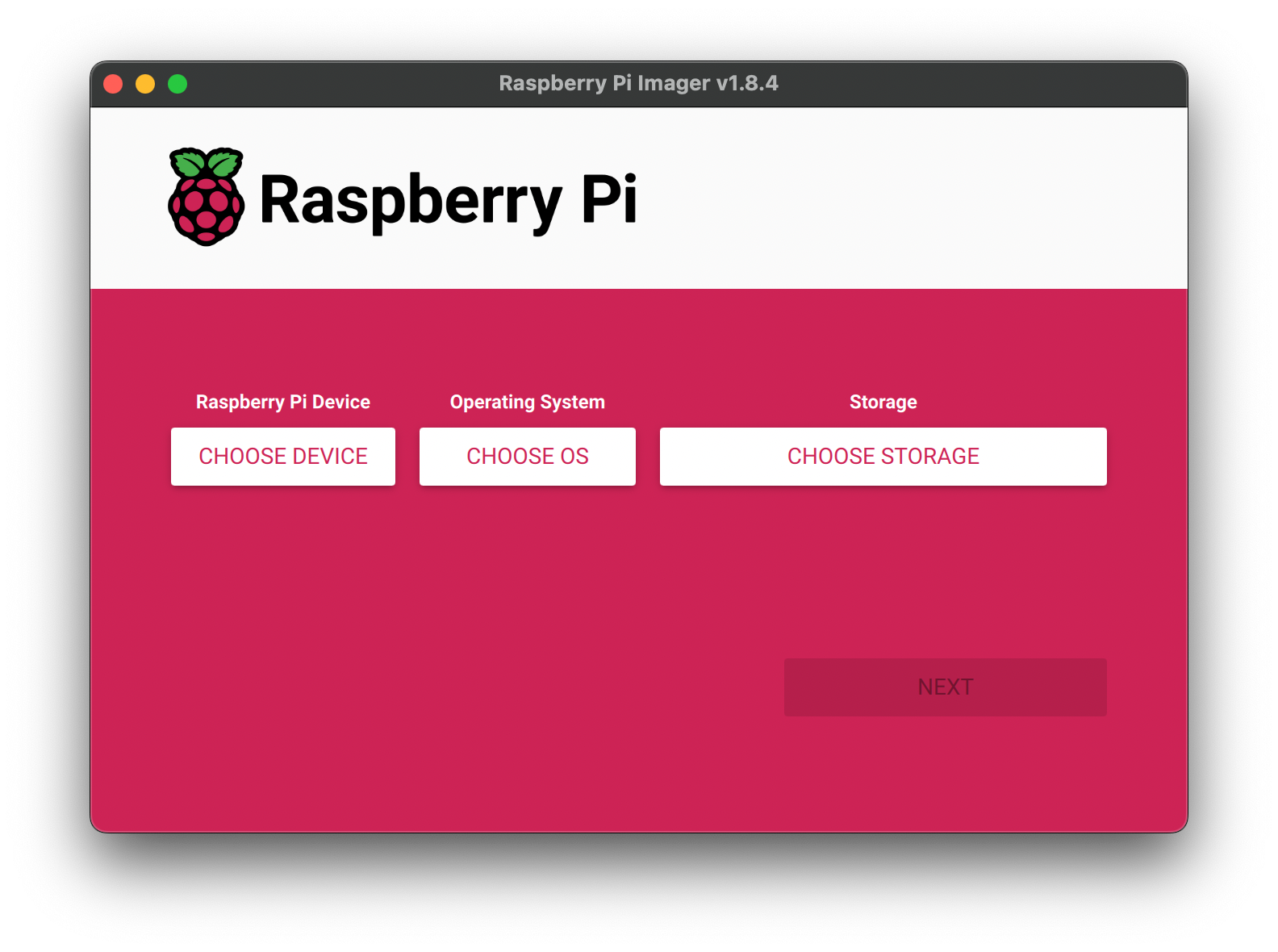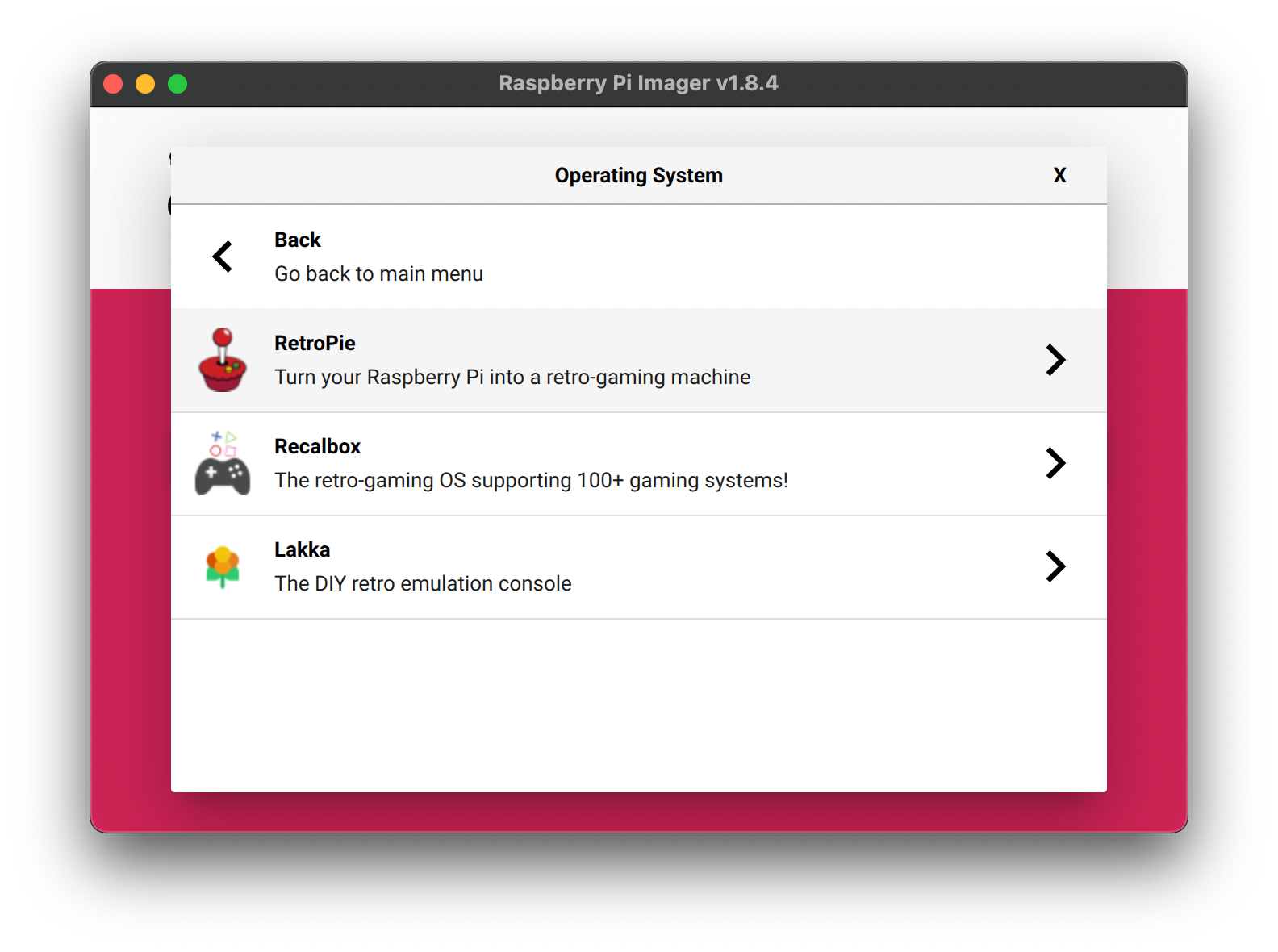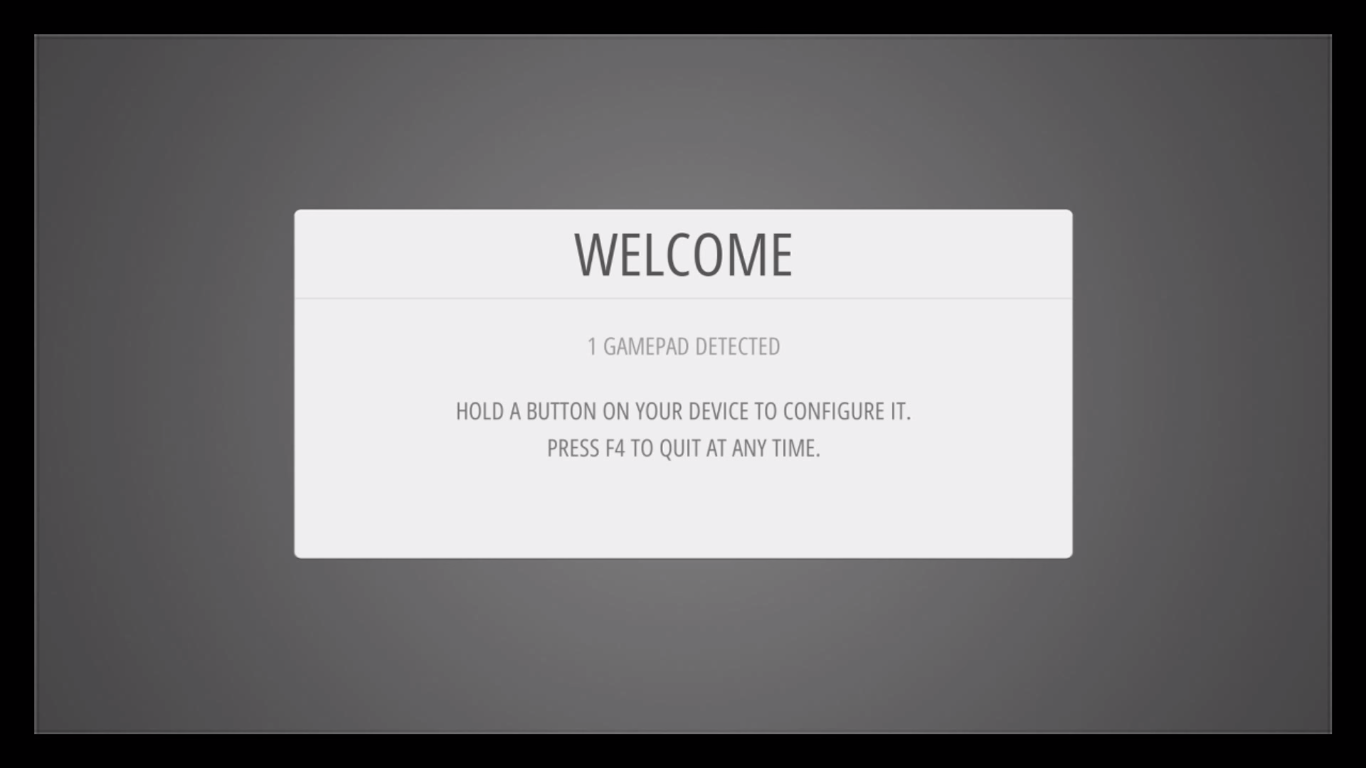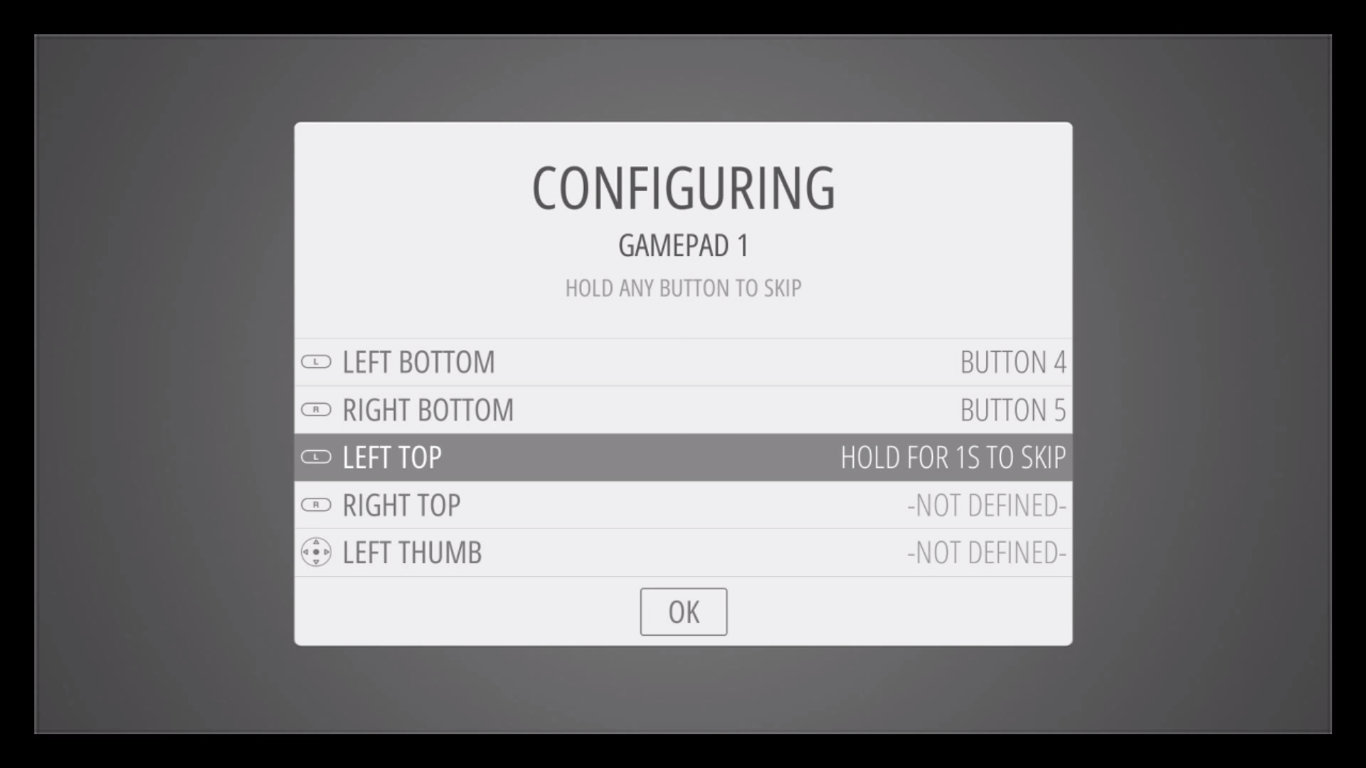Raspberry Pi Image: Retropie for Reviving Vintage Games
What is Retropie?
RetroPie allows you to turn your Raspberry Pi into a retro-gaming machine. It builds upon Raspbian, EmulationStation, RetroArch and many other projects to enable you to play your favourite Arcade, home console, and classic PC games with the minimum set-up. Learn more.
RetroPie sits on top of a full OS, you can install it on an existing Raspbian, or start with the RetroPie image and add additional software later. It's up to you.
We are using Raspberry Pi Imager. We have a more detailed tutorial for imaging the Pi.
1. Using Raspberry Pi Imager
-
Raspberry Pi Deviceselect Raspberry Pi Model -
Storageselect the SD card
Your Pi is now an emulator ready to go!
2. Controller Configuration
RetroPie can support a range of controllers and even arcade buttons and a joystick. PS5 controller is not supported at the moment, 02/2024. You will see the Welcome page, plug in your controller with a USB cable and hold any button on your device.
If you want to skip any button configuration, just hold any button.
There are some buttons that you MUST set up, including Hotkey, Start, Select, A and B.
3. Finding Roms
ROM is Read Only Memory, which can be seen as games that can be run on emulators. Thanks to the generosity of some of the original creators of the classic games that MAME® can emulate, several games have been released for free, non-commercial use on MAMEdev. The copyright laws around the use of ROMs are mostly inbetween illegal and grey area and debatable,areas, so no suggestion on where to download ROMs will be provided in this tutorial and Ino one on our team will not answer you in person either.
4. Transferring Roms
Transferring via a USB stick is the most straightforward method. You can find other ways of transferring in RetroPie Docs.
- Format the USB stick as FAT32. (You can refer to #2 of this tutorial.)
- Create a folder called
retropieon the USB stick. - Plug the USB stick into the Pi and wait for 5-10 minutes.
- Remove the USB stick and plug it into your computer.
- You should see
retropie/roms/, the Pi has created all the necessary folders for you in the USB stick.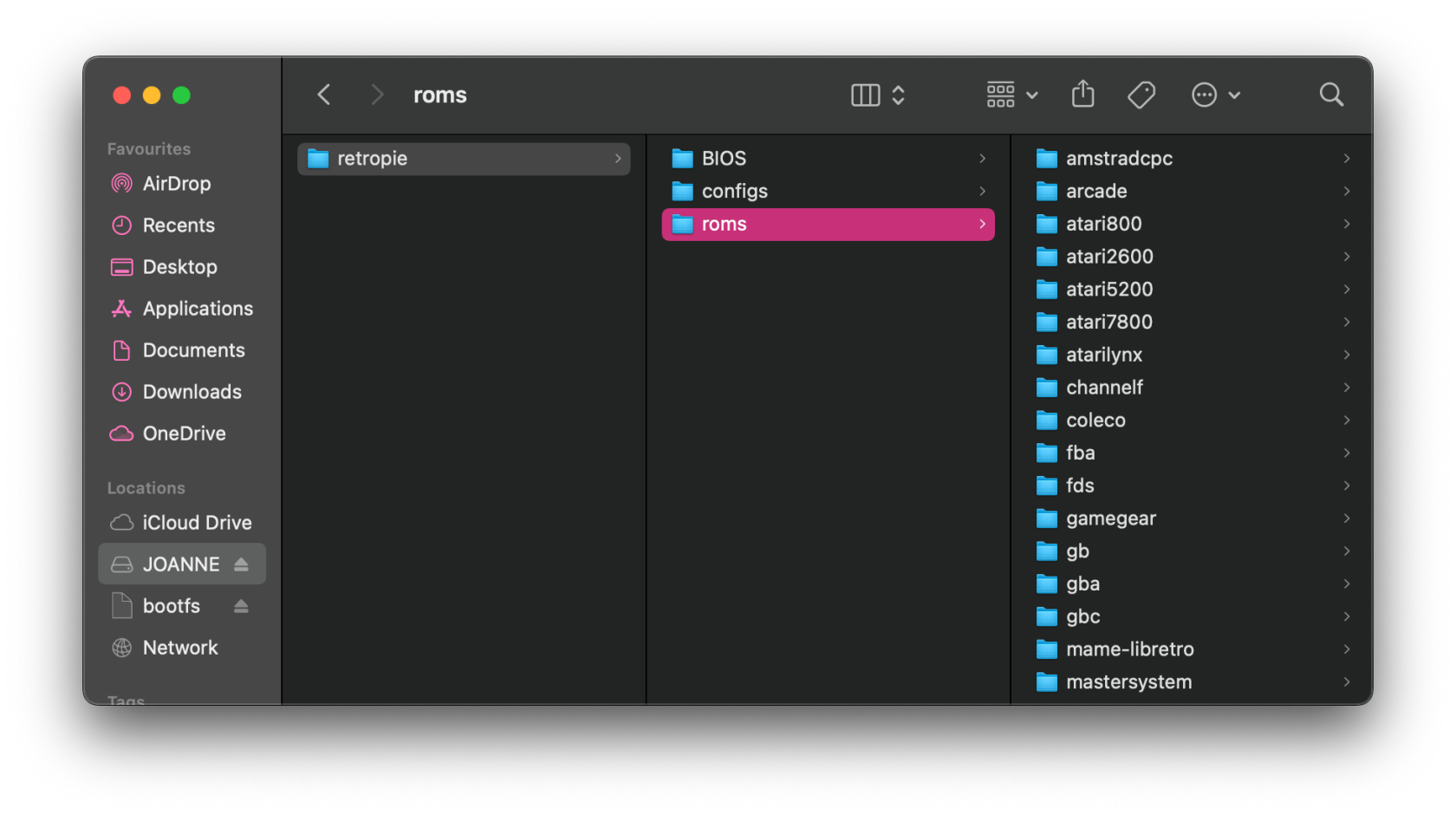
- Copy the ROMs to the according folder. For example, you can copy the MAME ROMs in
retropie/roms/mame-libretro - Plug the USB stick back into the Pi, and wait for 5-10 minutes again.
- Refresh the game listing in EmulationStation by pressing press Start on your controller -
Quit-Restart Emulation Station - Now you should your game showing on the Pi and you can start playing your game!
- If not, please go back to step 7 and do it again.
5. Want more?
RetroPie can be customized to a high extent, including controllers, UI, cheats, shaders etc.
For more detailed documentation, please visit RetroPie Docs.