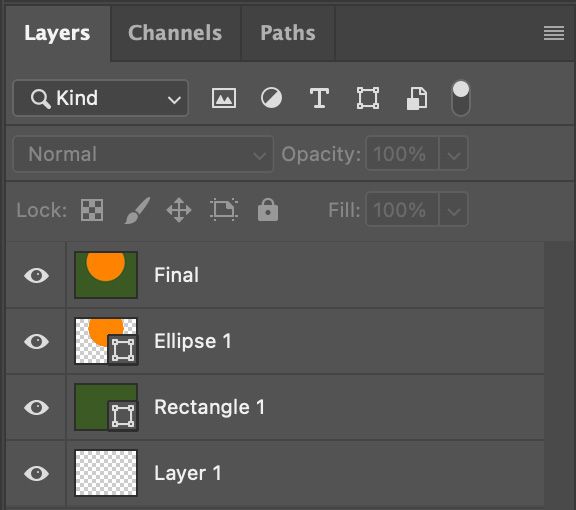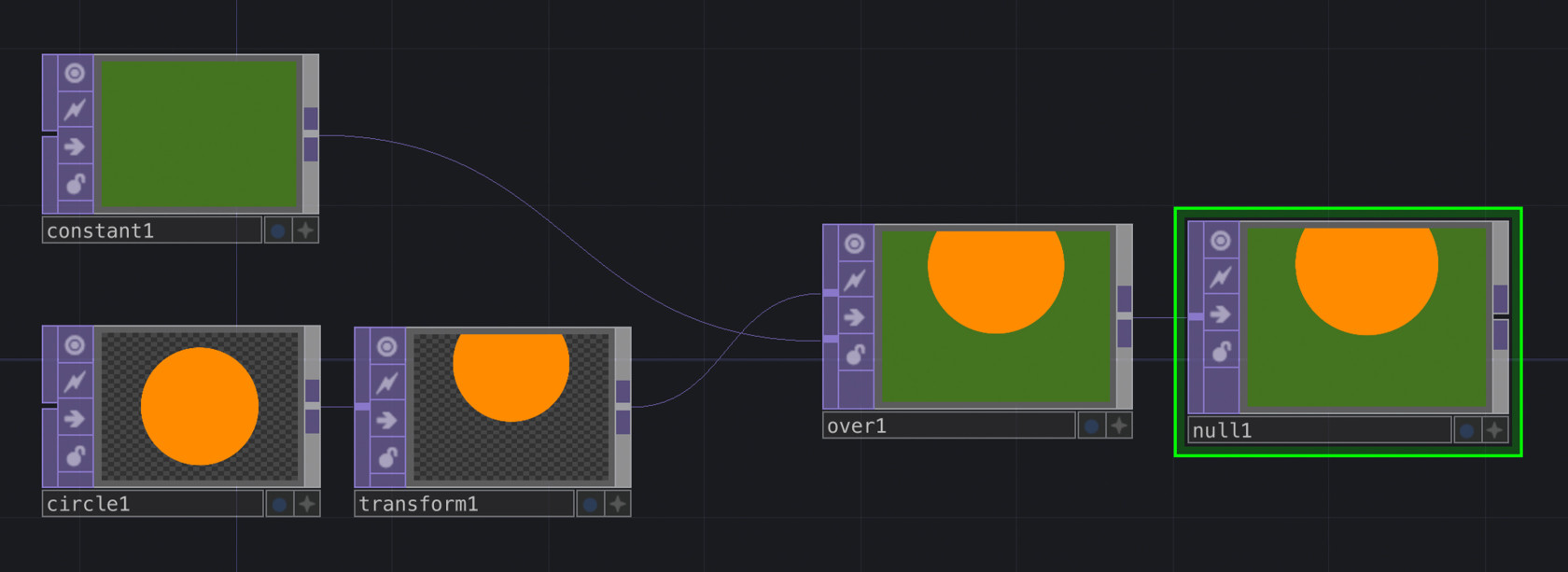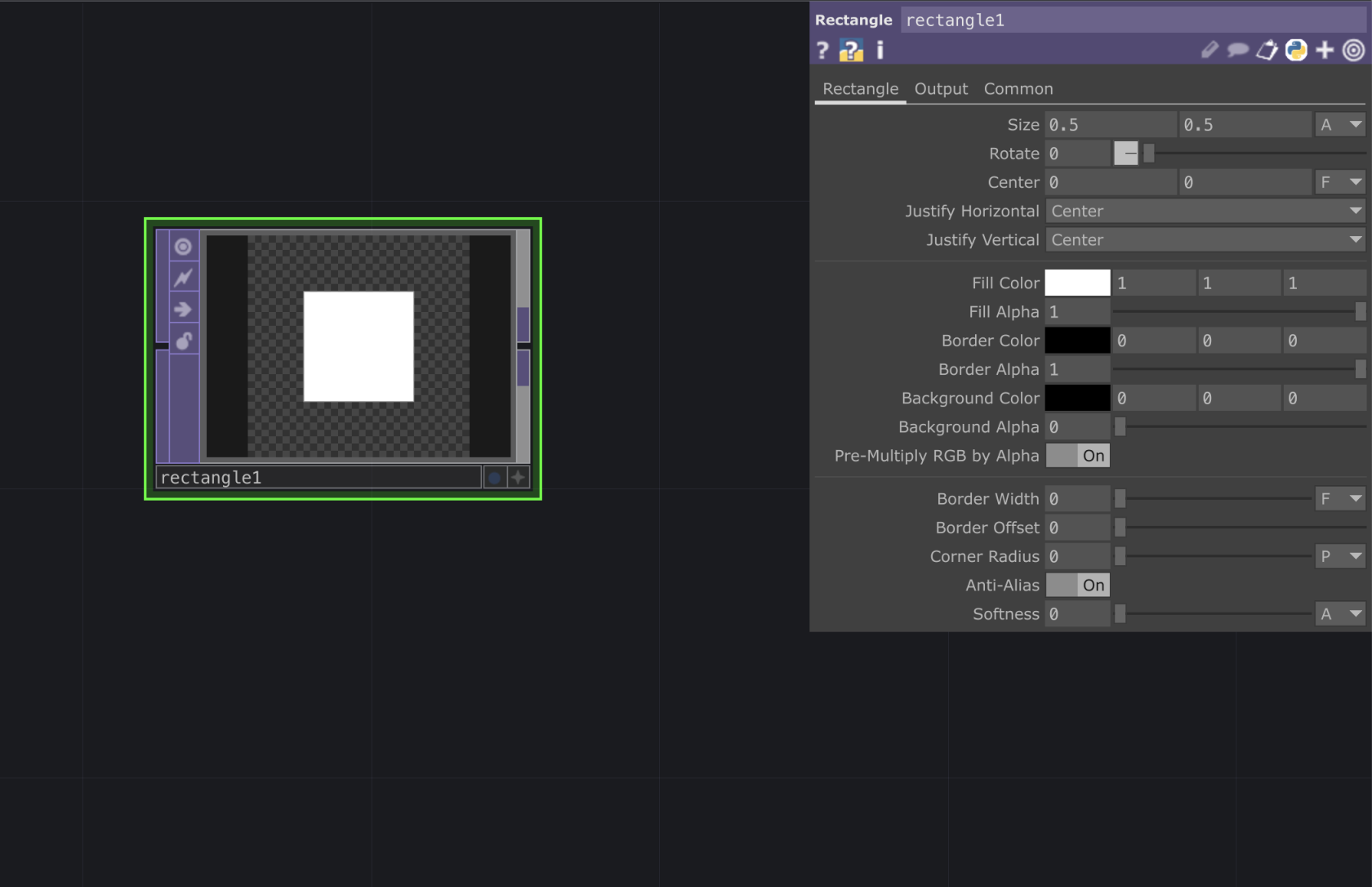Intro to Touchdesigner
About the software
Touchdesigner is a programming software popular amongst all kinds of creatives. Within the Creative Technology Lab we support students in developing interactive projects, often combined with physical computing and projection mapping.
Touchdesigner is a node-based software, a type of visual programming language. This means that for the most part we won't be dealing with tradition coding, instead we will be using nodes called Operators. These are ready-made "blocks of code", each performing different functions. Linking nodes together allows us to manipulate data and program our network. A bit like using layers in Photoshop, every new node you add alters the previous one, however in Touchdesigner data flows left to right.
Layers in Photoshop. Nodes linked to create a network in Touchdesigner.
Navigating the Interface
Moving around in TouchDesigner can sometimes be confusing, especially for trackpad users. Press down on the trackpad to navigate your network or use two fingers to zoom in and out—particularly useful for moving between layers of your project. For mouse users, left-click to move around and use the mouse wheel to zoom in and out. In both cases, double-clicking will open the OP Create Dialog, while a right-click will reveal more options.
Operators
A library of all Operators is available by double-clicking anywhere on the background of Touchdesigner. To delete an operator, simply select it then hit the delete key on your keyboard. Operators are grouped into families, each marked with a different heading and color.
TOPS
Texture Operators, also known as TOPs, are all about handling images and videos. They help you modify, combine, and create graphics in real-time.
CHOPS
Channel Operators, also known as CHOPs, work with one or more channels of data. Informations from signals, motion, audio, etc. can be altered and used to control other operators, often TOPs, to perform various animation techniques.
DAT
Data Operators, or DATs, help manage scripts and data tables for communication between different devices or systems. They're really handy for connecting Touchdesigner with external devices like Arduino.
Components
Components are operators containing their own network. The Palette, ![]() located in the top-left corner of TouchDesigner's interface, is a list of all components, each grouped by category. 'Mapping' is just one of these categories, this being particularly useful for projection mapping.
located in the top-left corner of TouchDesigner's interface, is a list of all components, each grouped by category. 'Mapping' is just one of these categories, this being particularly useful for projection mapping.
Parameters Window
Every operator comes with a set of parameters that you can edit to alter its default values. Select your node and press "P" on your keyboard to access or hide the parameters window.
This window offers various functions, each grouped by sub-category. "Common" is a sub-category that applies to all operators; In TOPs it is often used to change the resolution of our visual content. For example, if your webcam's resolution is 1920x1080, the VideoDeviceIn TOP may display a warning: "Resolution limited to a max of 1280x1280 with Non-Commercial key," referring to the maximum resolution available in the free version of TouchDesigner. To address this, you can adjust the resolution in the "Common" category by changing the OUTPUT RESOLUTION to Custom Resolution from the drop-down menu and selecting the desired RESOLUTION by clicking this arrow ![]() . A resolution of 1280x720 is usually a good fit.
. A resolution of 1280x720 is usually a good fit.
Another feature in the parameters window that's common to all operators is the "Help" button ![]() , which launches the Operator's Wiki help page in a new browser window, ie: https://docs.derivative.ca/index.php?title=Video_Device_In_TOP.
, which launches the Operator's Wiki help page in a new browser window, ie: https://docs.derivative.ca/index.php?title=Video_Device_In_TOP.