(MAC) How to use Phomemo Thermal Printer M834
What is Phomemo Thermal Printer M834?
Phomemo M834 thermal portable printer that can print black and white text and graphics inklessly on different sizes 216mm/210mm/110mm/80mm/53mm (US Letter/A4/4.33"/3.14"/2.08") of thermal papers.
1. Install Printer Driver
Please visit the official site to download the driver and install the driver according to the guide.
2. Create Custom paper size
If you are using thermal paper that is not the standard A4 or US Letter size, then you will need to create a custom paper size for your thermal paper.
- Open any files or images, eg. Preview, the click
File->Print - Click the drop down menu of Paper Size
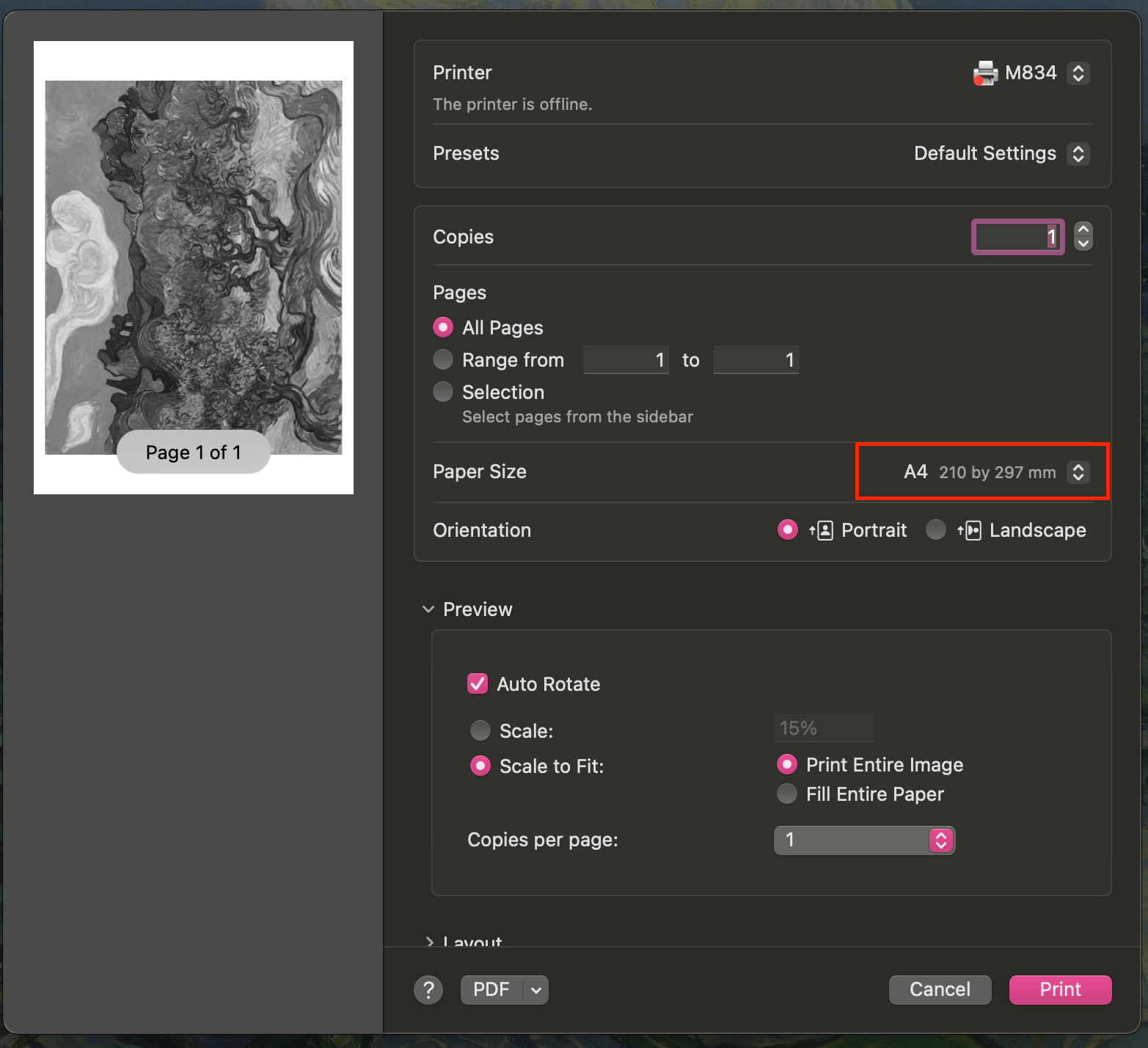
- Click Manage Custom Sizes
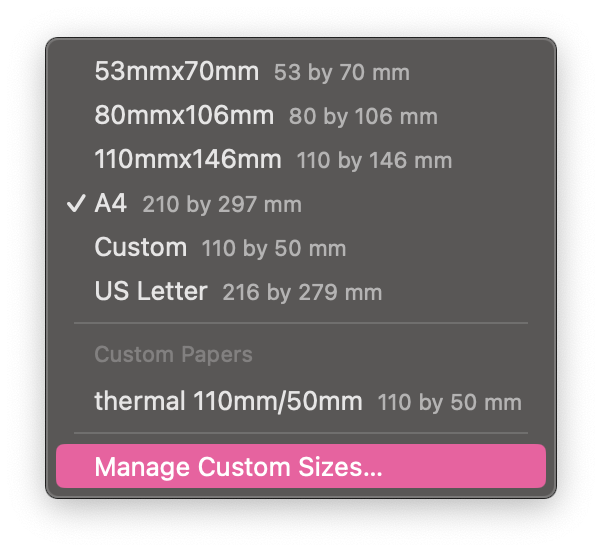
- Use the
+button to create a size for your paper. For example in this screenshot, I am using a thermal paper roll of 110mm wide. The height, however, should be based on the height of your graphics/ files, as it is a roll which means the height can be indefinite for the printer. I set the height as 50mm, as my intended printing file is going to be 50mm tall. At last, remember at least 3mm margins.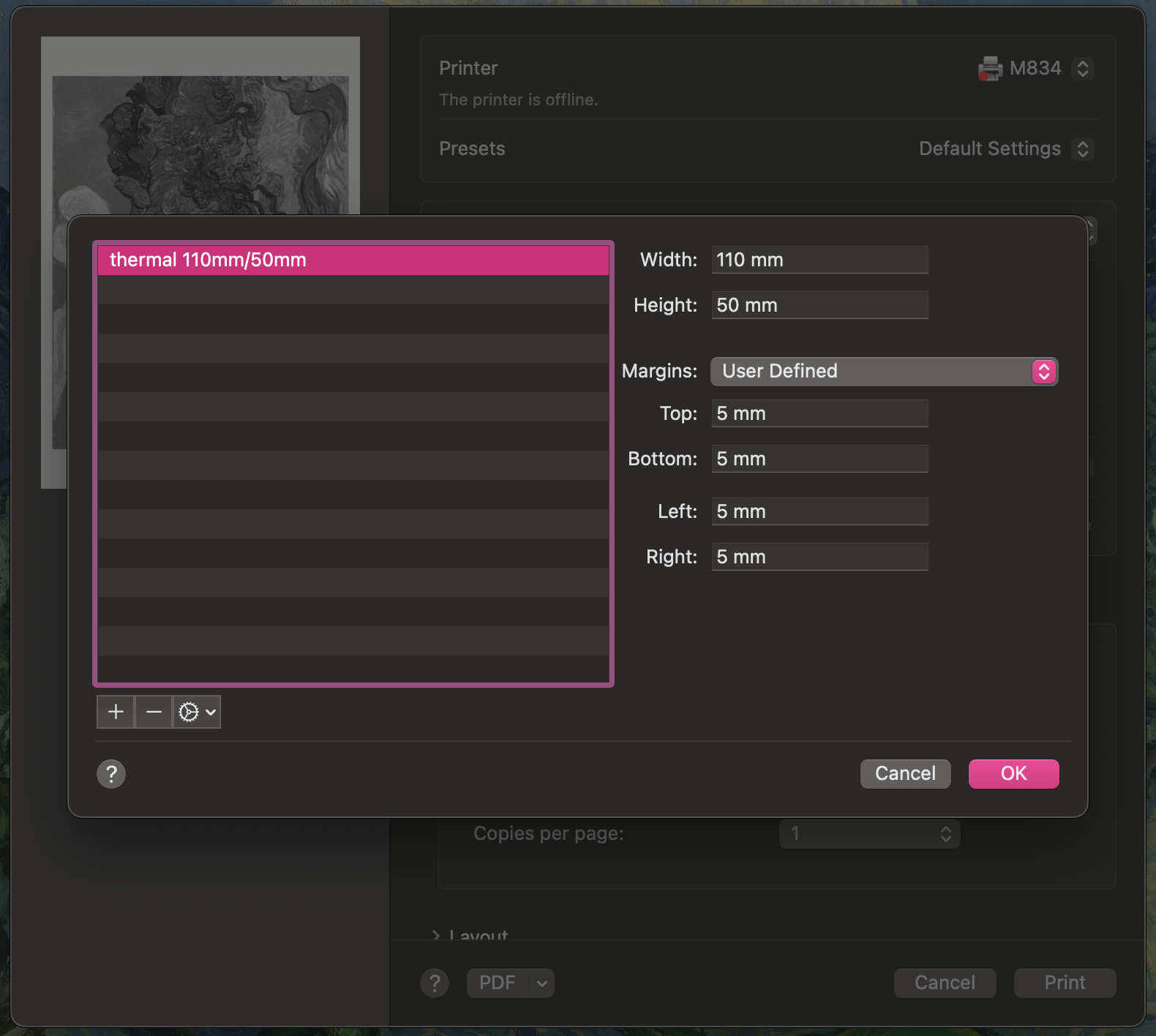
3. Set Default Paper size
You will need to set your new custom paper size as the default paper size before you print. Although you can select the paper size everytime you print instead, it is essential if you want to do auto-printing in the next step.
- Go to
System Settings->Printers & Scanners - Click the drop down menu of Default paper size
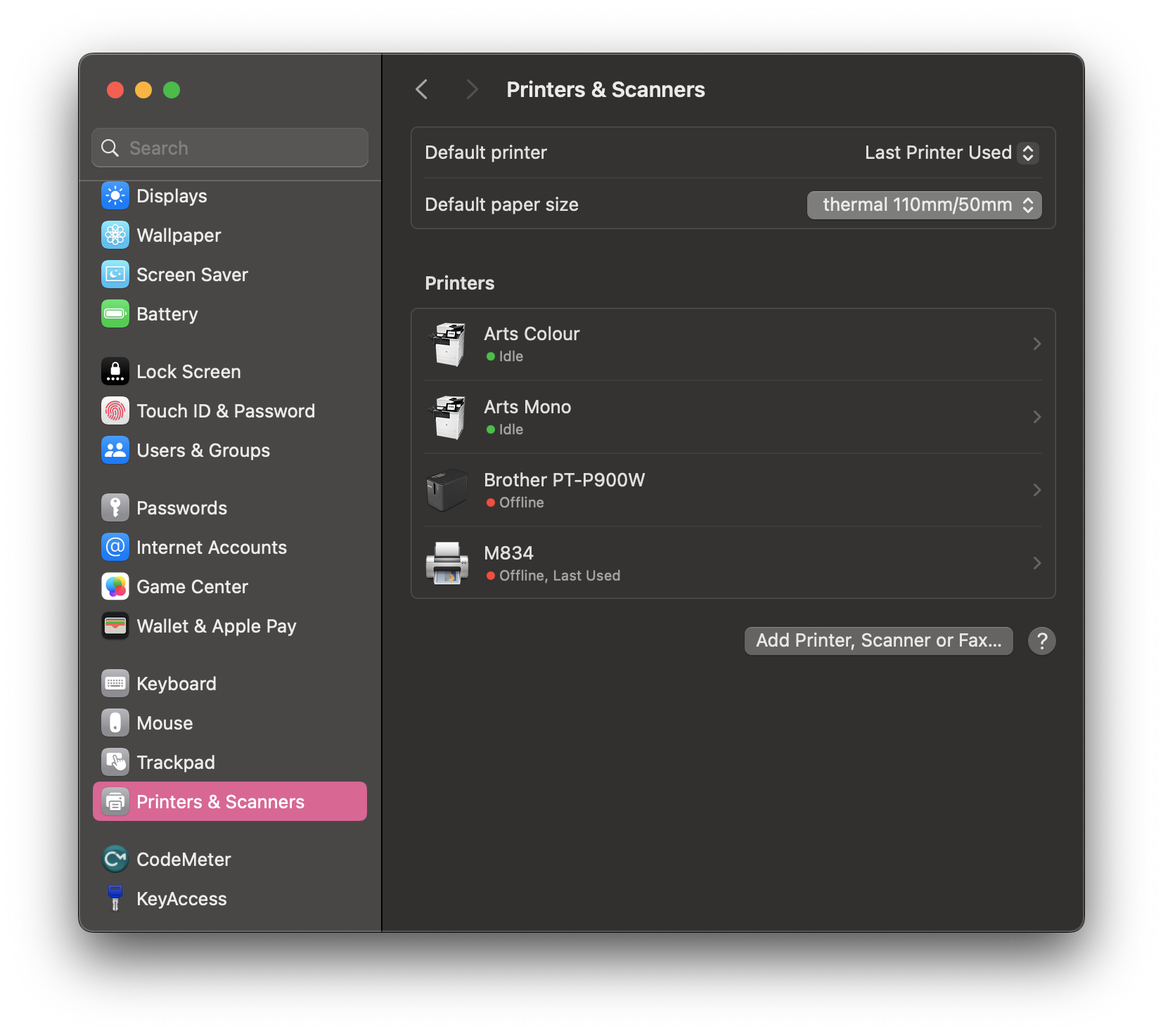
- Select your new custom paper size
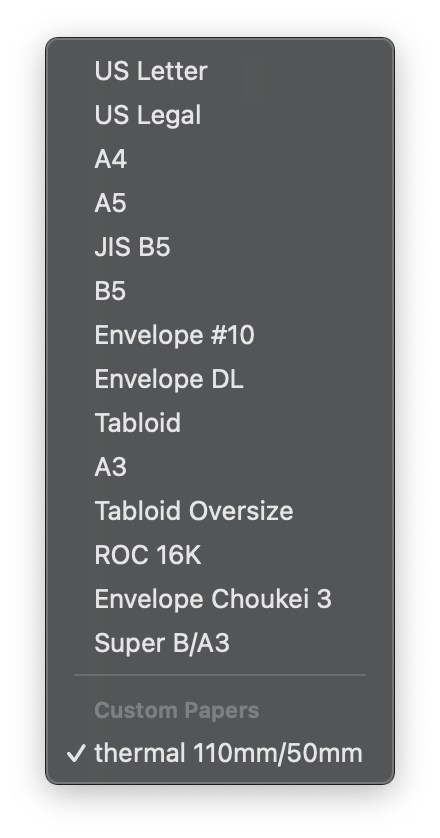
4. Set up Auto-Printing with Automator
We have a tutorial for setting up automatic printing with Automator on MAC here.
